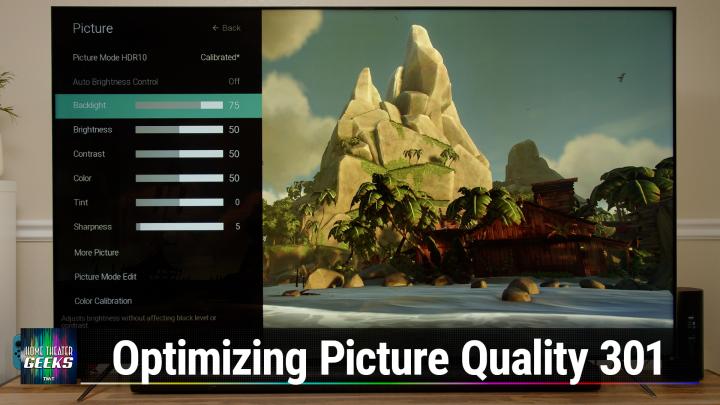Optimizing Picture Quality on Your TV: Tips from Home Theater Geek Scott Wilkinson
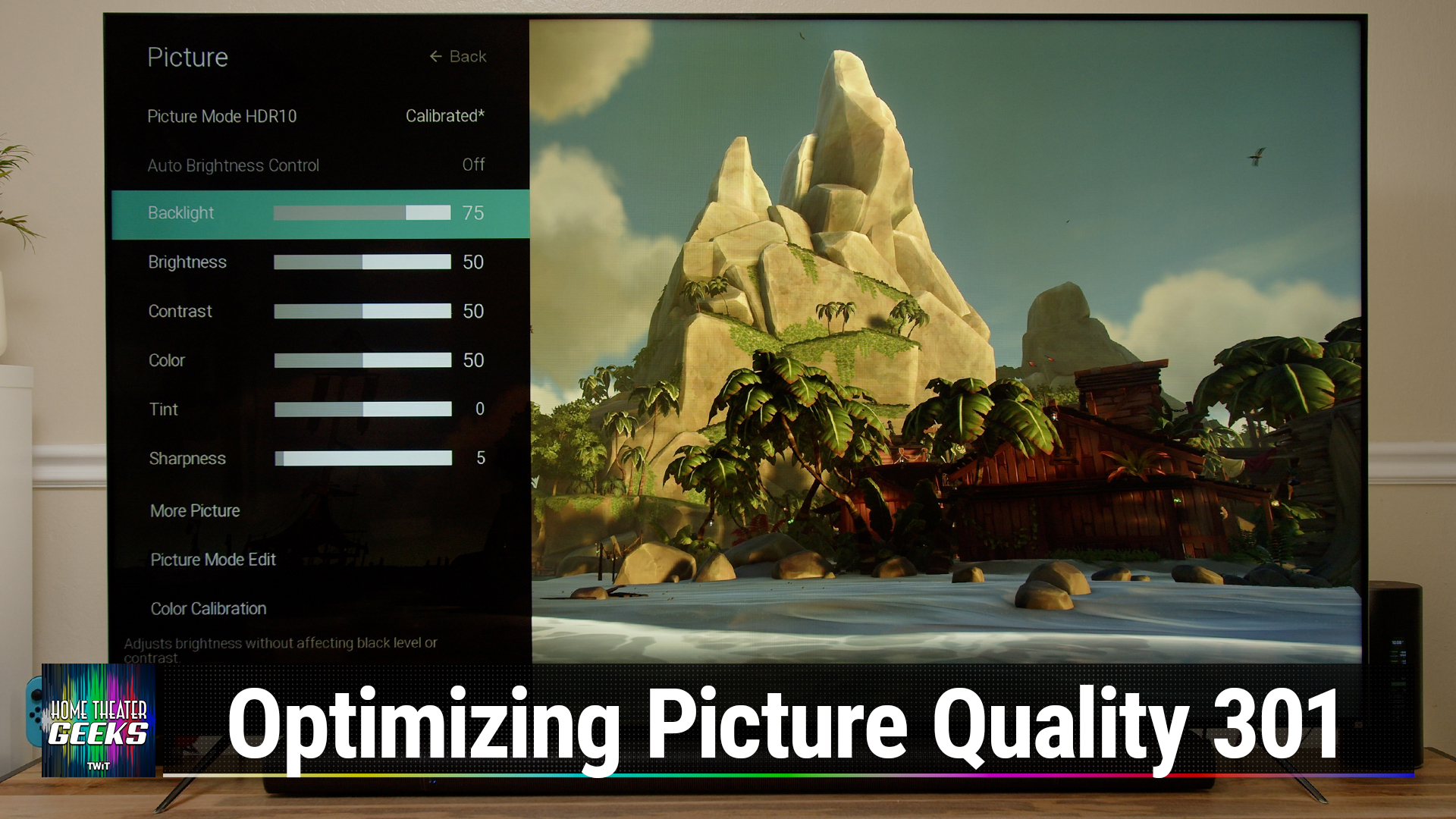
In this episode of Home Theater Geeks, Scott Wilkinson continues his "Optimizing Picture Quality" series, sharing his expert advice on getting the best possible picture quality from your television. As home theater enthusiasts know, today's TVs come packed with a plethora of settings, modes, and "enhancements" that aim to improve the viewing experience. But do they really help or actually make the picture worse? According to Scott, the answer is usually the latter.
Choosing the Ideal Picture Mode
The first step in this optimization journey, as discussed in episode 376, is to select the appropriate picture mode. Choices may include Movie, Cinema, Calibrated, or Filmmaker mode, depending on your television model. These modes adjust the controls for optimal picture quality, maintaining the director's intent in terms of color and contrast.
Diving Deeper into TV Controls
Scott then takes us deeper into the controls that are likely disabled once you choose the right picture mode. Controls such as frame interpolation, image cropping or framing, and backlight settings can dramatically impact your viewing experience. Understanding these controls and experimenting with them can result in a viewing experience tailored to your preferences.
The Soap Opera Effect
One of these controls, called "motion smoothing," “motion interpolation," or “frame interpolation," sharpens motion detail by synthesizing additional frames. However, it can introduce an unwanted artifact known as the "soap opera effect," making films appear as if shot on video. Scott recommends turning off frame interpolation unless you prefer the effect it creates. Many TV manufacturers have their own name for this setting, like Auto Motion, ClearFrame, Smooth Motion, or TruMotion.
Adjusting Image Size and Backlight
Scott also emphasizes the importance of the Image Size or Aspect Ratio setting. To prevent cropping or zooming that could lead to loss of detail, it is best to set this to one-to-one pixel mapping. The backlight setting, which adjusts the brightness of the display, is another control to consider. The backlight should be adjusted based on the ambient light in the room for comfortable viewing.
Tweaking Other Controls
Other settings discussed in the episode include the ambient light sensor, contrast enhancer, black adjust, peak luminance, and noise reduction. These settings often work counterintuitively, with many potentially diminishing the viewing experience if left enabled. Scott suggests disabling most of these settings to ensure a stable and accurate picture quality.
Concluding Remarks
In conclusion, Scott highlights the importance of understanding and adjusting your television settings to optimize your viewing experience. While the process may seem complex at first, with a little patience and experimentation, you can transform your TV's picture into a cinema-like image. So, are you ready to level up your home theater experience? Join Scott on Home Theater Geeks weekly on Club TWiT, and don't forget to geek out!