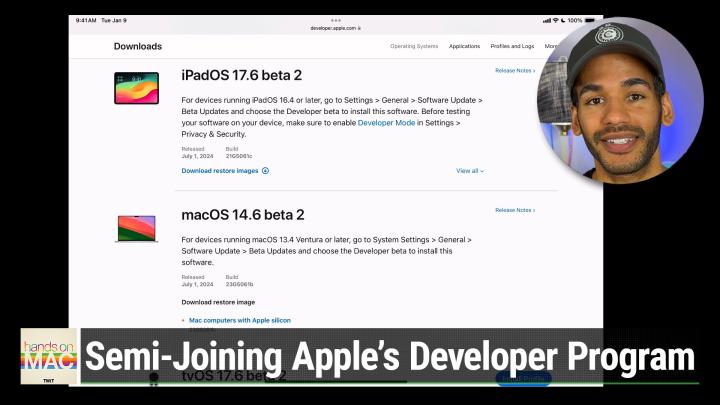Hands-On Mac 140 transcript
Please be advised this transcript is AI-generated and may not be word for word. Time codes refer to the approximate times in the ad-supported version of the show
0:00:00 - Mikah Sargent
Coming up on Hands-On Mac. I am going to show you how to join Apple's developer program, at least via the free version, and thereby gain access to the beta software. If that's something that you'd like, stay tuned. Podcasts you love From people you trust this is Twit. This is Twit. Welcome back to Hands on Mac.
My name is Micah Sargent and today we're taking a look the App Store. You need to join Apple's developer program in the full method, which requires actually paying $99 a year to be part of and distribute apps on the App Store, but you can gain access to Apple's beta software and do things within Xcode simply by blessing your account through the use of Apple's developer portal. So let's take a look at what it takes to join the developer program without fully joining the developer program. All right, I've got an iPad here and the first thing that we're going to do is launch Safari. From there, we're going to go to Apple's developer website, developerapplecom, and we are going to tap on Develop at the top of the screen. When we get to Develop, then we are going to choose Downloads. This is going to take us to the developer login page, where you may see your Apple ID automatically populated. If you do not see it, then type it in into the email portion and then choose continue with password. Or, if you have a passkey for your Apple ID, you can use that and paste in or type in your password. We'll hit enter and this will take us to Apple's developer page. Now that we have logged into Apple's developer page, we have access to the various operating systems that are currently available, the beta version. So we've got iOS 17.6 beta 2, ipados 17.6 beta 2, macos betas, tvos betas, visionos betas, watchos betas and the new versions of Apple's operating systems, including iOS 18, ipados 18, macos 15, et cetera, et cetera.
Now there are many ways to go about installing this. First and foremost, you can use a restore image. A restore image is kind of the full file that gets put onto your device by way of a restore. Or you can do it through the software update means, which I'm going to show you in just a moment. But I want to show you what else you have access to.
Once you've logged in for free to Apple's developer portal, we can choose applications and see the different applications that are available to developers, also profiles and logs, which is a little bit of information about what is required in order to run tests on your device. I can also scroll to the top and go to Apple's main developer page. I can check out news here. I can check out different stories and information about Apple's various platforms. So I could go to Vision OS and learn what's here, what I can create, check out some of the documentation for SwiftUI, etc. I can choose design, which of course has Apple's design sessions.
What's new in design? So including what is new for guidance for creating app icons, for example, as app icons have changed in iOS 18, ipados 18. So now when you create icons, there might be a tinted version of your app versus a standard version of your app. A standard version of your app. So you can check out the color examples, including dark mode and what that does, how artwork might change your color management systems that are built in, as well as how dark mode might influence your icon design. So this will actually change what is going on with the look and feel of your icons and how dark mode might come into play in your app. And then we also have develop, which of course has all of the documentation, videos, information about Swift distribute.
That's the page where you've got to pay and support. So again. We're going to go to downloads and you can see that we're logged in, because Micah Twit is logged in here at the top with a sign out icon. Now all we do is we swipe up, we choose settings, we tap on general and we choose software update. When we get to this page, you will see two options here automatic updates and this says hey, I want you to automatically update ipad os when new updates come out. And then I also want you to automatically update security responses and system files uh, and those are ones that apple might push out at any time as well as downloading ipad os updates. So you can say go ahead and download them, but don't install them by toggling off the automatically install. I have both of these turned on so that it just does it automatically without me having to play into it.
But here is the part that is now accessible in its entirety because you are a developer. If you were not a developer, you would only see in the place that I'm about to tap, the public beta versions of these apps. So if I tap on beta updates, I can see the iPadOS 17 public beta, but because I logged in on developerapplecom, I now have access to the developer betas. So right now I have beta updates turned off. I can choose to turn on iPadOS 18 developer beta by selecting it here, and when I go back, immediately I'm presented with the screen for updating to the iPadOS 18 beta.
I could also choose the public beta for iPadOS 17, the current version, in which case it will show me iPadOS 17.6 beta 2, or the developer Beta, which is also iPadOS 17.6 Beta 2.
So once you've logged in to developerapplecom, even without paying $99 a year, you gain access to all of this information and you are able to then install the betas.
That said, that's not for the faint of heart. I show this to you because many of you are probably very skilled when it comes to troubleshooting installations et cetera, and so you probably know what you're doing, but maybe just weren't sure how you go about gaining gaining access to the developer portion of Apple's betas. That is the process, but I warn you again, it is not for the faint of heart. So if you feel like you're someone who, if, if an iPad or a phone won't turn on after you've installed a beta and you're not sure what to do, this isn't for you to check out yet I suggest waiting for the public beta, at which point things are a little bit more locked in and are less likely to cause the kind of show-stopping issues that these developer betas might cause Folks, I want to thank you for tuning into this week's episode of Hands on Mac Love, bringing you the show every week, and I will see you again next week for another episode. Bye-bye.