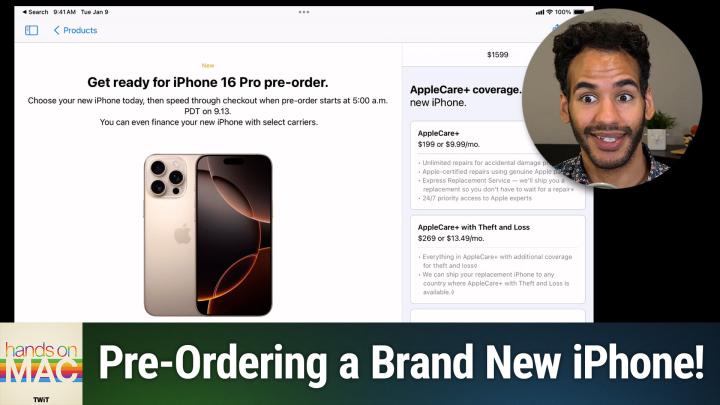Hands-On Mac 149 transcript
Please be advised this transcript is AI-generated and may not be word for word. Time codes refer to the approximate times in the ad-supported version of the show
00:00 - Mikah Sargent (Host)
Coming up on Hands-On Mac. Let's take a look at the process for preparing for an iPhone purchase. Stay tuned Podcasts you love From people you trust. This is Twit. Welcome back to Hands-On Mac.
00:24
I am Micah Sargent, and today we are taking a look at what's involved with preparing for an iPhone purchase. You know, the new iPhones were just announced as we record this episode, or rather as you listen to this episode on Thursday, and the new iPhones are going to be out in the morning, friday morning, ready for your pre-order. So I thought I'd show you the process for actually doing a pre-order Every. I thought I'd show you the process for actually doing a pre-order. Every year, apple attempts at least to make the process a little bit simpler to pre-order the iPhone. So all you need is an iOS or iPadOS device In this case, I'm using an iPadOS device to make the purchase with the Apple Store app. So the first thing we're going to do is launch the Apple Store app. Once we're in the Apple Store app, you will see the main page you might see For you, which is going to show you specific information about your account, but you might also be on the products page. Now what we're going to do here is. We are going to scroll down until we get to the iPhone 16. Maybe you want to get the iPhone 16 or the iPhone 16 Pro. We're just gonna go with the Pro model and you'll see a button that says Get Ready. We'll tap on Get Ready and then we're gonna go through the process of making a selection. So, first and foremost, we choose what model we want. We're going all out in this case. So we want the 16 Pro Max, we want it in the new color, desert Titanium, we want it at one terabyte of storage. Now notice that in each of these sections, you have the choice iPhone 16 Pro or iPhone 16 Pro Max, desert Titanium, natural Titanium, white Titanium or Black Titanium, storage sizes of 256 gigabytes, 512 gigabytes or one terabyte of storage, and then you have the option to either do a trade-in or not do a trade-in.
02:14
Now, depending on how you do your trade-in, this is something that you will want to kind of be mindful of, because if you are trading in an old smartphone and I'm going to show you what that looks like here you'll choose select a smartphone and you can say I want to trade in an iPhone 14 or another smartphone, so I will choose another smartphone I can select all the way up to an iPhone 15 Pro Max, all the way down to an iPhone 7 Plus. I could choose the Galaxy S23 Plus, the S23 Ultra, so lots of Galaxy devices, the Google Pixel, all the way back to the Pixel 6, where I could get $85 for a Google Pixel, for example. And so I could tap done there and it'll ask me how big is the capacity for this device? I say it's 256 gigabytes. It'll ask me if it's in good condition. So does it turn on and function normally? Do all of the buttons work? Does the camera work? And all of the lenses are free of damage? The body is free of dents and scratches. The touchscreen and back glass are undamaged. Yes, then it will ask, or then it will say okay, good news, your Pixel 6 qualifies for credit. You'll get $85 when you trade in the device. So I could then edit that and say, actually I don't want to trade in a Pixel 6. Instead, I want to trade in a 15 Pro Max. I'll tap done, trade in a 15 Pro Max. I'll tap done. I'll say, yes, the iPhone is in good condition and now I get $650 of trade-in value. It's important to understand that Apple will charge you the full purchase price of the device and then they will send you a return kit. You'll send in your old device in the return kit and Apple will make sure that what you've said about the condition of the phone is true, at which point you will get that amount back. So the trade-in only goes in after you have sent in your old device for trade-in.
04:18
You should also be aware that maybe you don't want to trade in your device, but you can also see once again, I'm going to choose select your smartphone that there are trade-in deals from the other carriers. At&t, boost Mobile, t-mobile and Verizon all have trade-in deals and if you tap see all deals, you're able to see what exists for you. So, for example, if you are on AT&T and you have an iPhone 15 Pro Max that you could trade in AT&T and you have an iPhone 15 Pro Max that you could trade in and you're a new or existing AT&T customer, you could get a bill credit of up to $1,000 for your iPhone 15 Pro Max by trading it in Now. It does say that the bill credits will be applied to your AT&T bill over 36 months and begins within three bill cycles. So that is split up across the entirety of the device. Boost Mobile, for example, says that you can get up to $1,000 in credit with no trade-in required, plus some credit if you do trade in an iPhone 12 or higher. So it sounds like you could end up saving a whole lot of money buying an iPhone 15 Pro or an iPhone 16 Pro Max if you went with Boost Mobile.
05:39
In this case we're going to choose no trade-in, just to kind of keep going forward. And now we have the option to go through a few different programs. There's the buy option, which is just to buy the phone outright, so you just pay for it in full. There's the finance option, where you can finance it with Apple Card, for example, and that can be Apple iPhone payments. It can be Apple Card monthly installments. So if you have an Apple Card, then you can do that. At&t installment plan, the Boost Mobile financing plan, the T-Mobile equipment installment plan, the Verizon device payment program these are all different carrier plans that provide financing.
06:20
And then, last but not least, is the Apple iPhone upgrade program. This is a way to finance your iPhone through what's kind of like a lease, because essentially what you do is after you have paid 12 payments on your iPhone of $74.91 a month for this iPhone, the iPhone 16 Pro Max with a terabyte of storage, so 75 bucks a month. You are able to upgrade to the new iPhone every single year. It also includes AppleCare Plus coverage automatically and it works with your carrier. So if you are interested in just upgrading to the new phone after 12 payments, this may be the way for you to do it. It's essentially like a lease, as opposed to financing it, where you are paying it over time. Of note, of course, both of these options offer 0% APR, so you're not paying extra, you're just paying for the cost of the device. So I'm going to go with buy in this case, keeping in mind that each of these gives you the ability to add this afterward.
07:30
Then you choose a carrier. So with this you are able to go with a new carrier AT&T, boost Mobile, t-mobile, verizon. My advice is, if you're buying it outright, choose, connect to any carrier later. That gets rid of the cruft, the weird processes that might take place, and I just find that it makes the process go a little bit easier than trying to worry about it being locked to a specific carrier for whatever reason, if the systems are boggled down and you're trying to activate the phone. That can be an issue. So I find it's just best, if you're buying it outright, to connect to the carrier later.
08:18
Then AppleCare Plus coverage this is something that comes in two varieties. There's AppleCare Plus and AppleCare Plus with theft and loss. With AppleCare Plus, you get unlimited repairs for accidental damage. So if you accidentally drop it, then you will get the AppleCare Plus option for paying to have it repaired. You can get repairs from the actual excuse me certified repair programs and then also the ability to do what's called the Express Replacement Service. So if you have a phone that is not working for whatever reason, you don't necessarily have to wait for a repair. You send in your phone that's broken, they send you a phone that is not broken and that's the exchange there. Applecare Plus with theft and loss protects you Also if your phone is stolen or if you lose it. Applecare Plus is just for damage protection. Applecare Plus with theft and loss protects you where you have a loss or a theft, and what's great about this is it works in any country where AppleCare Plus with theft and loss is available. And of course, you also have the option to choose no AppleCare Plus coverage.
09:35
I always go with theft and loss and then you can choose to either have two years of coverage up front or monthly coverage until canceled. What I like about monthly coverage until canceled is that it continues to work even after the two years of typical coverage have elapsed, whereas with the monthly coverage it keeps going and going and going and going and going until you choose to cancel it. After you've done that, then you're going to choose get ready for pre-order. This is going to let you browse iPhone accessories. So if you wanted to go ahead and add a case, then you could do that. I'll choose skip.
10:16
You choose a payment method and review your details. So here I'll tap to look at my payment method. I'm going to choose Apple Pay in this case. I will then, on the day, check okay bag subtotal. Estimated total is this I want to get the 16 Pro Max one terabyte of Desert Titanium with AppleCare Plus theft and loss for the iPhone 16 Pro Max. I agree with these terms. I agree with these terms and I choose save my pre-order info.
10:50
At this point, you're going to see that you can add your pre-order to your calendar.
10:57
You're going to see that you can add your pre-order to your calendar.
11:00
I recommend choosing this as well.
11:00
You may get a prompt that says do you want to allow full access?
11:03
Yes, on the day you'll notice that you'll get an alert five minutes before and 15 minutes before 5 am, and this will take you right to that specific link to make this purchase. So now I can tap add and tap done. And now my iPhone pre-order is ready. So all I have to do on the day of is either tap the notification that I get via calendar, via the app itself, or choose view your iPhone from the screen on the app and it will pull up all of that information and show you and let you make that purchase when you're ready. Folks, that is going to bring us to the end of this episode of Hands-On Mac. I wish you all the best of luck in your pre-order purchases and that you will see the Apple Store go live right at the specific time for you and that you'll have no issues in pre-ordering your new iPhone. Thanks so much for tuning in to this episode of Hands on Mac. I will, of course, be back next week with another episode and look forward to seeing you then. Bye-bye.