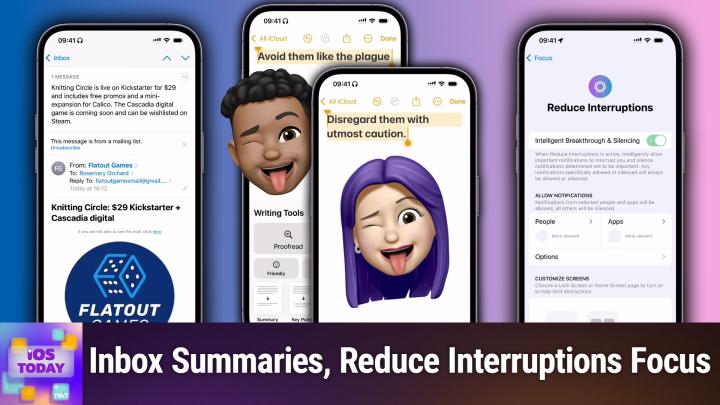IOS Today 724 Transcript
Please be advised this transcript is AI-generated and may not be word for word. Time codes refer to the approximate times in the ad-supported version of the show
00:00 - Mikah Sargent (Host)
Coming up on iOS Today, rosemary Orchard and I, micah Sargent, talk about some of the new features that will very shortly be making their way to your devices. Stay tuned for this episode of iOS Today Podcasts you love From people you trust. This is Twit. People you trust this is TWIT. This is iOS Today episode 724, with Rosemary Orchard and me, micah Sargent, recorded Tuesday October 15th 2024 for Thursday October 17th 2024. Ios 18.1 features, tips and tricks. Hello and welcome to iOS Today, the show where we talk all things iOS, ipados, tvos, visionos, watchos, homepodos all the OSs that Apple has on offer. We love to talk about the operating systems, the features, the apps, the settings, the tips that you need to know to make the most of those devices. I am one of your hosts. My name is Micah Sargent.
01:10 - Rosemary Orchard (Host)
And I am Rosemary Orchard, another one of your hosts, and I'm very excited to be diving into all those goodies that we're going to be getting in the not-too-distant future, hopefully.
01:20 - Mikah Sargent (Host)
Yes, so you know we've talked a little bit in the past about some of the things that Apple has been working on, but now that we've had a chance to kick the tires a little bit, it's a great time to kind of discuss.
01:33
What you can look forward to very soon, which we are pretty much at the halfway point is, as we record the show, we will see the introduction of this next version of iOS 18.1. That will bring forth the first set of Apple intelligence features, and many of us, through different beta programs, have been able to try some of these, but I thought we'd talk a little bit about the impact of them overall. Your well, rather, the iPhone uses the Apple Intelligence features to provide kind of an overall summary of different notifications that have flown in, which you know that's what it says on the tin, but the thing to understand is this can be turned on or off for different notifications and it can be completely enabled or disabled, and it lets you do is just get an overall look at what has happened. Rosemary is going to pull up an example for us, but this will help you to consolidate down to just some general understanding of what's going on in each of your apps.
03:03 - Rosemary Orchard (Host)
Yeah, here on my lock screen I've got my traditional while in this focus mode which happens if you have a focus mode where you're excluding notifications which summarizes the notifications that you've seen in that focus mode. And then underneath that I've got fast mail and there's a little icon which sort of looks like a paragraph with an arrow going around one side and then across the bottom where it says Kickstarter promotion for Knitting Circle and then Uniqlo dress discounted to seven pounds. And this is a summary of multiple emails I've received. Now I can actually see there's a little badge there which says 17. Omnifocus says makeup, ios Today recording and contact lens delivery due.
03:39
Waterminders does not got a summary, and that's reminding me it's time that I need to drink some more water, or actually I need to lock the water that I've drunk. And the difference with this one is it doesn't have that little paragraph with the wraparound arrow on it. So I know that that one hasn't been summarized, but the other ones have, and that's an easy way to see whether or not it's a summary or not. But you can turn this on and off per application. Personally, I'm finding it really helpful overall for all of the things, but equally, I could understand why it might be confusing or frustrating to some people who actually just want to see the messages, and so I have actually got it turned off for things like my work slack and so on, so that I don't get mixed messages. If something summarizes things not quite correctly, I would much rather just read the actual messages and know what's going on there, because we have a lot of weird words that we use at work, because I'm sure many people do in their jobs.
04:31 - Mikah Sargent (Host)
Yeah, for me. I do not like to use it for messages. As I've been using it thus far and we'll see if it improves I occasionally kind of toggle it on again. It has made me miss details in messages that I was not expecting, and part of it is just where my mind is. When I look at a message's notification, my brain is going this is a message that somebody sent to me, and that's not the case when it comes to this. Right, these are messages that have been summarized into one kind of paragraph, and so I've missed things a couple of times where somebody sent me something and I didn't realize that they had sent me something because I was looking at a notification summary In other apps.
05:20
I found it very helpful. There are some apps that's just fine to have these notification summaries. So, yeah, just be mindful of that that it might not be something that you want for everything. You should definitely give it a try and see if it works for you in that application. Up next, another place that you might want summaries in your inbox. Yes, the Mail app is adding the ability to summarize kind of incoming email so you can get you know. You pop open your email. You've got 15, 20 emails that have arrived today. Let's see what people are saying, what's actually important, what I need, to kind of grok quickly and then maybe come back for the rest. I think this is bound to be a feature that people will enjoy.
06:06 - Rosemary Orchard (Host)
Yes, yeah, I think it really is and it's quite nice to see as well. So I'm in mail, I've got a message open and I can just tap on summarize at the top Sometimes it might do this in advance, depending on whether or not your device has been plugged in and so on and then it just gives me a little overview, which, if somebody is the sort of person who sends out like an annual newsletter to the family which is approximately the length of war and peace, you might appreciate having a little summary overview of what are the key sort of things that I should be keeping myself awake for as the the topic points to go through and hopefully they've broken up that war and peace with some cute pet pictures or something. But this has summarized it quite nicely, which is there's a new game from the people who've made cascadia flat out games and it's available on quickstarter for 29, and if I scroll down then I can see that that's absolutely correct and it's just quite nice to have that as a feature. And this also ties into the priority section which appears in the inbox, which I'm not going to show folks just because I don't want to be showing off my entire inbox. I'm very selectively showing off notifications and emails here, but it does have the option to sort of prioritize messages within mail as well, so you'll see the things that they've pulled up as being the most important.
07:18
This is not necessarily always completely correct and I know some people have struggled with this and some people have found it really useful. I seem to be halfway between both of them. Every so often I'm there and I look at it and absolutely 100% these are the priority messages. And then I had something from my bank the other day which was like hey, there's actually a message in your online account that you need to log in and read because that's what my bank does. That wasn't marked as a priority and I don't quite understand why that wasn't marked as a priority, because to me it should have been. But either way, I submitted some feedback on that, so hopefully that will allow them to train things further.
07:54 - Mikah Sargent (Host)
Yes, and one little note. Well, actually, no, we'll get to that when we get to the news section. Now that I think about it, now that I think about it, we also have. Eventually we'll see a lot more from Siri, but right now, in the next version of iOS, I think, there are kind of there's one thing to be aware of and one thing that I think will be helpful to people. The thing to be aware of is the change in the appearance of Siri. As opposed to being the little orb that appears at the bottom of your screen, that kind of glows and has all these colors in it. Siri is sort of giving the impression that it is more aware of what's going on, and so it is this colorful thing around the outside of your screen, and if we want to switch Kevin to Rosemary, she'll show you as she activates Siri, and while she's talking about that, I'll mention the other feature and you'll see kind of a wave of color that comes across the screen and then Siri is on the outside edge. This also applies to CarPlay, where Siri looks the same there as well. It surrounds the outside of whatever CarPlay display. You have Now the big change that I'll talk about with Siri that I think will be helpful to people is that Siri has a little more patience, is how I like to call it, Because now you can start saying something to Siri and then, if you kind of get confused or changing your mind or something, siri will wait and hear you out.
09:24
And then we'll kind of do confused or changing your mind or something. Siri will wait and hear you out and then we'll kind of do the thing. So you can say, set a timer for 20 minutes, actually set it for 10 minutes, and it will actually do that. Now, rosemary, you're also showing another thing that's new with Siri that people might find useful.
09:44 - Rosemary Orchard (Host)
Yeah, so we've had the option to type to Siri through accessibility settings for quite some time, but this was a binary option.
09:51
It was either you speak to Siri or you type to Siri, and you couldn't have both, and to me that was quite frustrating, because a lot of the time I'd much prefer to type, but every so often I want to be able to speak as well, and having my primary device not be able to listen to me was quite frustrating. And one of the things that is now available with iOS 18.1 is if you double tap the Home bar at the bottom of the screen, then you get a type to Siri interaction option and this lights up in a very similar way to before. It is suggesting some actions or action verbs that might be useful call, play and set and I can go ahead and type in here to do whatever I want to do. I could turn off the lights in my office, for example. I won't do that because that might not make for a great video, but I like the fact that we all now have the option to both type and talk to Siri, because sometimes one is just more appropriate than the other based on where you are.
10:46 - Mikah Sargent (Host)
Absolutely All right. There are a few little messages, things we've talked about a lot, and I will be honest in saying that I have avoided them like the plague, because our Shenzai messages these are text options. I've avoided them like the plague because although it would have helped me figure out a different thing to say instead of avoid them like the plague I'm not a big fan of the AI rewrite features. They almost always disappoint me and they almost always sound AI written and I don't want that. So there is a, there are a couple of features, like being able to rewrite your texts, where you can highlight a bit of text and you can say change this, and you can, you can decide how to change it to make it sound, you know, friendly or whatever, but then also an ability to kind of improve upon the basic proofreading functions that are built into iOS. So we'll get a quick demo of those.
11:49 - Rosemary Orchard (Host)
Yeah, so I've just popped open notes and I've written avoid them like the plague here, because that seemed like a good idea, as Michael was literally using it as an example. And then what you can do is if you select the text, then it comes up with writing tools as an option, and then we've got things like proofread, rewrite, friendly, professional, concise, summary, key points list, and you can even convert things to a table. So if I go with just rewrite, then it changes it to avoid them at all costs. I can tap, revert, I can make it friendly. I would recommend avoiding them. How about professional? Disregard them with utmost caution. That's very, very officious and concise. Avoid them at all costs.
12:31
And then you know, if I'd written a longer text here, then it would give me the option to you know, or it can summarize them and do key points and so on. I'm not going to have it do that on what is not even a sentence. It is a partial of a sentence and that seems very mean and it's not going to be a good demonstration of what AI can do and what these tools can do. But yeah, I have to say you know, I haven't necessarily found this super helpful, but I could see myself using it for exactly things like this. If I've written something and I'm there going like, no, I don't want to say avoid them all costs, I want something else. You know, just like that, use the writing tools to figure out an alternative way to say that, and then we can say you know, disregard them with utmost caution. If that's what you two see.
13:16 - Mikah Sargent (Host)
That one I might start using instead, because that's just so funny to me Disregard them with utmost caution. The other feature that I have used a couple of times is one called suggested responses, and the way that suggested responses works is if someone sends you a message, then you can simply say you'd go to type your message and up will pop a little notification and it'll be kind of colorful. That's kind of the cue that this is an Apple intelligence generated response, and so it will improve upon the possible response that you give. So let's see, rosemary has sent me. Unfortunately, that didn't trigger a suggestion. I'm kind of surprised. That's a shame. Rosemary had asked me how are your dogs, in which case, you know, I would say fine and dandy or something, but it didn't work in that case. But anyway, it will show. It'll pop up kind of a little rainbow stripe of color with a couple of options that you can choose from. And I will say I have used this a couple of times because these are very simple responses and so it's not kind of trying to make it sound a certain way or do this or do that, it's just a quick little. The person says are you available later today? Then there's an option that says I sure am, or it says yep or whatever, and then there's one that says no, sorry, can't make it. It keeps it very simple and I appreciate that for some time-saving options where I would have been typing that anyway, we should keep moving along.
14:57
So there are a few features, including one that Rose wants to give a demo of, so I'll quickly mention and this is just one that you'll be able to try out on your own.
15:09
You can create little memory movies, so what you do is in the Photos app you used to be able to well, you still can kind of select different photos and compile them and then say I want you to make a memory of this, or iOS would automatically serve up some memories.
15:27
What's new is the ability to type into the Messages app and say I would like for you to create an upbeat, happy, an upbeat happy memory of, and then you name a few people at the beach, if you've gone to the beach with them before, and then it will pull that information, figure out, based on the people that you've tagged by their face, the people that should put in it, find the photos where they're at the beach, and then add music and transitions that make it feel upbeat and happy, as you've requested. Very cool feature that you can check out. But let's talk about another new feature that actually will be available in iOS 18.1, because this feels like it would be a feature that would be delayed due to the fact that it does kind of fall heavily into the sort of photo and artistry stuff that we know Apple is still working on. Do you want to tell us about removing unwanted objects?
16:35 - Rosemary Orchard (Host)
Yeah, so if you've ever taken a picture and then gone, like there's just somebody in the middle of it. So I was in Berlin a couple of weeks ago and I took this really great picture of a fountain somebody in the middle of it. So I was in Berlin a couple of weeks ago and I took this really great picture of a fountain, and I confess I also took a picture of the fountain that didn't have this person in it. I stood and I waited 10 minutes for them to disappear but we don't always have 10 minutes right and there's this person smack bang in the middle. There's also this other person over here in a red coat. There's somebody off to the side over here behind the bush, and then over on the other side there's two people and I'm guessing one of their dogs is there as well.
17:10
So this seemed like an ideal candidate for try and clean up. So with iOS 18.1, I can tap on the edit button in photos and then I can tap on clean up, and then what it does is, once it gets ready, or once it prepares, it starts flashing things in a sort of rainbow color and I can just tap on them and they'll disappear. And this is honestly great because it does genuinely just work like magic and I'm really impressed with this. So I've got rid of those people and I think there's a car over there as well which is going to get rid of for me, okay, so now I tap done. It's saving my picture, okay, and let's zoom back in.
17:48
That person who was right, smack damn dang in the middle, gone bye over here with their dog gone gone that car gone, the person in the red coat gone, the person walking out of the the picture over here also gone, and this is honestly great because you know they're. It's really difficult sometimes to get a great picture, especially in a busy place, and what you can do is you can take a live photo and set it to like a long exposure instead of the live photo and so on, so that it sort of blurs everybody. But that only works if people are moving at the right speed and in the right direction and they move enough within that time period. This is great because this is now. You know it's a great little picture.
18:28
Live is turned off right now, but I can turn live back on and then that will remove my cleanup edits because it does make it a still by doing this. But honestly, I think that's pretty cool that it works and it does work pretty well. I've tried this with a number of different pictures. I picked this one because I figured it was a similar example to something that many folks might have, but it's working pretty well for me to clean up all these pictures.
18:52 - Mikah Sargent (Host)
I think a good thing about it is it continues to improve, because, I will say, when I first used it, I was very underwhelmed by it. It did not have believable removal of people and items, and that has improved over time, and I know they continue to improve on it, and currently in the beta, there's kind of a special feedback type that lets you say you know, here's what I didn't like about how this cleanup happened. So Apple's continuing to work on that, improve upon it and make it better, which I think is great. All right, this is one that I would love for you to talk about, because it is a focus mode.
19:37
Focus mode yeah, this is a special focus mode that reduces interruptions by using AI, and I think that the important thing about this is you have to understand that this is different from the other notification features, like providing notification summaries. Folks might get confused, thinking that you know when they see that little arrow that you were talking about, that that is this thing. No, this is a special focus mode, like sleep, like do not disturb while driving, like do not disturb or work, or whatever focus modes you have set up. This one is called reduce interruptions. How does it work?
20:20 - Rosemary Orchard (Host)
Yeah. So it's an interesting question, micah, because let's start with where folks can find it, because it is just like the other focus modes. So if you, because you know, let's start with where folks can find it, because it is just like the other focus modes. So if you open settings, you go to focus. It's then listed under focus modes as reduce interruptions, and the first thing that it has here is a toggle, which is on and can't be turned off, is intelligent breakthrough and silencing, and basically what this is is, when you turn on this focus mode, siri and on-device learning is going to attempt to be smart and figure out, of all the notifications you're getting, which ones actually need to ping you and which ones don't. And that's why I said you know Siri on-device learning. This is going to be, you know, using AI, but it's going to have to try and figure it out, and what you can do is you can explicitly allow certain notifications or you can silence certain notifications as well, and you can turn on and off time-sensitive notifications. You can do that for people or for apps, and then you can also toggle your notification options the same as always, where you can say you know, do you want your silence ones to appear on the lock screen. Do you want to see notification badges? Do you want your lock screen dimmed, and so on.
21:33
Now the point of this is essentially that it's going to try and be smart. So if you're just there going like I don't want everything off, like actual do not disturb, that's a bit too far. Like I need people to still be able to get in touch with me if it's important. But I just need my phone to stop dinging every five seconds at the moment because there's something going on. You know there's a work email thread that's kicked off or something like that. Or the family group chat is driving you absolutely nuts. Uh, because you know there's 20 images a minute going back and forth of micah's dogs chasing each other, which is adorable. But you're trying to focus on whatever it is you're doing, and that's what this is really intended for. So, for example, with the message thread with the family, if somebody tags you, that's one of the things that will definitely break through. But just messages back and forth, chit-chatting about pets and wasn't Labor Day great, and so on, that's not going to actually break through. And so this is basically just attempting to use AI to make your focus modes for you.
22:30
It's one that can't be removed. It just is always there. It doesn't turn on automatically by default. You can add a schedule for it, so, for example, when you open a particular app or when you're a location or a time or a smart activation but you don't have to.
22:46
But I have been experimenting with this on and off and I quite like it, especially in the evening, where I'm still getting notifications about things that have gone on during the day, but I'm not participating in them anymore. It's been quite nice to turn on, reduce interruptions and just be able to get on with my evening and know that if something's important like my mom messages me because that doesn't happen super often then it will break through and it's been fairly successful for me so far. But, as always, it is AI, so you're going to have some wins and some not so wins. So do keep an eye on your silence notifications. For the time being, under the options, I would recommend turning your silence notifications on on the lock screen so that you've got a chance of seeing them if something was important and slipped through the net and they didn't mark it as such.
23:29 - Mikah Sargent (Host)
That's a good tip, all right. And then we got a couple of more to talk about Recording your phone calls. This is a new feature that will let you record your phone calls and have a transcript afterward. The feature will warn both parties about the fact that the call is being recorded, and so everyone's aware and it's following all the necessary laws. But it'd be helpful afterward to have a transcript, particularly if you are calling to, you know, sort of try to figure something out with an account, or if you are doing an interview, for example. I know that's not something everybody does, but that can be helpful. And then, just frankly, maybe you're forgetful and you want to remember what all was said during the conversation. That's helpful as well, and all of that can be accessed via the Notes app, which is quite nice. So Rose is going to show us a little bit about that.
24:24 - Rosemary Orchard (Host)
I actually wasn't going to share that one, Micah what.
24:26
I was going to say is if you've been playing with your control center and you've got 20 pages of control center. You can't actually create 20 pages folks don't try but if you've got loads of stuff in your control center and you're there, I just wanted to start over. This is something you could not do in iOS 18. I'm not quite sure how that slipped through the net with all the testing and everything that went on. I'm pretty sure I submitted feedback about this fairly early on that there was no reset button, but there now is, under Settings, control Center. There is a button to reset your Control Center and reset all of your customizations. I will not press it because I have actually set my Control Center up in a way that I'm very happy with, but this is quite useful. If you've been playing around with it and you just want to start over, then you can reset your control center.
25:08 - Mikah Sargent (Host)
Yay, I love that. Swipe and start over. All right, so now onto the news section. And, by the way, if you have any questions about these new iOS 18.1 features, be sure to let us know. Ios today at twittv is how you can get in touch. Hopefully, by the time the not this episode, probably the next episode publishes iOS 18.1 will be out, because it's time to talk about the news. First and foremost, apple did drop, as of this morning as we record this, on Tuesday, october 15th, a new Newsroom article.
25:46
Apple has announced a new iPad Mini. This iPad Mini features the A17 Pro chip that is in the iPhone 15 Pro, so this chip will support Apple intelligence features and it also adds support for the Apple Pencil Pro. For the Apple Pencil Pro, it is a lot like the other iPad Mini in its shape and size. It does have that liquid retina display and with that chip, of course, it means faster CPU and GPU. Blah, blah, blah, blah. And then the 12 megapixel wide back camera is there as well. Now this is double the storage of the previous generation. For the starting price of the iPad mini, it's $499 for the 128 gigabyte model up from there, and if you're after an iPad mini, you can pre-order it today. It becomes available in stores on Wednesday, october 23rd. It comes in four colors.
26:51 - Rosemary Orchard (Host)
That's blue, purple, well is it purple, starlight and space gray?
26:57
I feel like colors is a bit of a strong statement. These are metals that have been hinted at that colors might exist. You know the space. Gray is indeed gray. It's not black folks, it's definitely gray. Blue is like a slightly bluish titanium. Purple is a very gray, like light gray. That's maybe, in the right light, got a hint of purple to it, and starlight is just kind of a champagne color Like. I love starlight, don't get me wrong, but that purple. Somebody needs to have a sit down with the folks at Apple and explain to them the difference between purple, lilac, gray and what color actually is, because oh, that is not purple and they don't even have green. Oh, micah, you're all left out again.
27:42 - Mikah Sargent (Host)
I know it's unfair. So this iPad Mini, as Scooter X has pointed out, no ProMotion display, which you know, I was kind of expecting that. But it is nice that the Wi-Fi has gotten the update to the Wi-Fi 6E as well as faster transfer of files because of the update to the USB that's in it. So the USB-C port, of course it is. I really like my iPad Mini that I have right now, and so this one is just the next generation available to people who would like to have an iPad Mini, maybe for the first time, or who, I guess, want to upgrade or who I guess want to upgrade, but I think for more people, arguably the more important thing is there was kind of a little hint. It wasn't.
28:35
I don't know that Apple was intending for it to be a hint, but it has given us some insight in that the new iPad mini, as I said, will be available starting on Wednesday, october 23rd. Well, yes, it's going to be available on October 23rd, but Apple says that it will not have the new Apple intelligence features when it launches, which means that October 23rd, when the new iPad mini launches, it's not likely that iOS 18.1 and iPadOS 18.1 will be out yet. So we know it's got to be October 24th or later, because the 23rd is when the new iPad launches and Apple says it will not launch with 18.1. So it's looking like perhaps the final month of October, as opposed to mid-October, which is what we first heard about 18.1 releasing to the masses.
29:41 - Rosemary Orchard (Host)
So yeah, I mean previous iOS 0.1 releases have been on like the 24th and 25th of October. I think iOS 16.1 was the 24th of October and 15.1 and 17.1 were on the 25th, but those are pretty late in the week and any folks who have worked in a technical job will probably be familiar with. Don't deploy on Fridays. You know that is the one time where everything's going to go wrong. It shouldn't do, but it probably will. So, yeah, I suspect it might even be the 29th of the month, if it does happen this month. I think it might, but we will see, and I possibly. I wonder if perhaps Apple are also hedging their bets ever so slightly in this announcement because they are aware that a lot of these Siri features are not going to be available around the world. To start with, they are only going to be available for US English, which is worth knowing.
30:39
One other thing that's worth knowing is the smart folio, for the iPad mini comes in slightly more colorful shapes. It comes in a light violet, which is much closer to purple than the iPad itself a denim sage, so they're attempting to try and make things up to Micah. It's a very yellow sage, I'm sorry, micah. And then there's also a charcoal gray, but the Smart Folio for iPad Mini A17 Pro actually also fits iPad Mini 6th generation. So if you were looking to replace your Apple smart folio case or you're looking to keep your Apple smart folio case and get the new iPad mini, then both of those are possibilities Nice.
31:17 - Mikah Sargent (Host)
All right, let's move along to feedback. We have a message coming in from David who writes Hi, micah and Rosemary Love your work in the show and hoping you can answer this predicament I've had for a while. I'm originally from Kansas City oh hey, I know that place, but I've been living in London for a few years now. I have an iPhone 12 Pro with a T-Mobile SIM from a US number and another SIM from the UK carrier 3. For my UK number, which is the one I am usually using Occasionally for apps like banking or some others, I have to swap to the T-Mobile SIM so I can receive a code texted via SMS for sign-in.
31:51
I've started to hate having to do this, however, as every time I switch back to my UK SIM, imessage stops working and I can't send or receive messages. Somehow I always manage to get it working again, usually in the next 24 hours, but I haven't figured out what the triggers are. I try turning off iMessage and turning it back on, as well as turning it off, restarting the phone and turning it back on, to no avail. I just get a spinning star next to my UK number as it tries to re-establish it as a place to receive iMessages. I would love any help you can provide. I also understand the iPhone 12 Pro is capable of an eSIM, but having no idea how that works, I'm not sure if that would apply to my situation. Thanks so much and keep up the great work, david.
32:41 - Rosemary Orchard (Host)
Well, I'm going to start with the eSIM actually Micah because eSIMs are a great option if they are available to you. But I'm guessing you'll probably prep eSIM actually Micah because eSIMs are a great option if they are available to you. But I'm guessing you'll probably prepay on whatever US carrier you're on to avoid having to pay insane amounts of money for a service you're barely using, and three over here in the UK does not support eSIMs. So I don't think that that is going to be a solution right now to your problem, which is a shame because otherwise you could just have both sims permanently there One is an eSIM and one is a physical sim. But yeah, otherwise that would probably avoid the problem. But I'm feeling like there's something hinky with the network settings.
33:20 - Mikah Sargent (Host)
Micah, what do you think? Yeah, this feels like. I honestly don't think, david, that this is a matter of you toggling the right thing or turning on or off the right thing. I think this is a matter of you are re-registering with iMessage when you switch over for whatever reason, for whatever reason, and when you do that, it is attempting to contact the server and change it. Because here's the thing you have two different kind of identities that are existing on one device and that one device also has its own identity, and those two identities that are part of the SIM pair with the identity for the device, and all of that information is used together to determine what your cellular carrier knows about when you're trying to send messages and how you're trying to send messages and how also iMessage is working on Apple's end, and so I think there's a lot going on here that is making it possible possibly kind of messy whenever it comes to this. But the one thing I would suggest, david and Rosemary also has a suggestion is to go into the after you've done this, you've switched to the other thing and then you've switched back. Go into the messages app and don't just toggle on and off iMessage. Go in and choose send and receive, and when you go into send and receive, make sure that you can receive iMessages to and reply from. Has that right phone number in it, the one that you were trying to actually send it from? And if it doesn't, then at least you know that you're kind of waiting for the network to catch up with what you're doing, because I think that that could be playing a role.
35:17
Now I'm also noticing that, um, there is a, uh, there's another setting within. So, okay, let me actually I'll pull up the demo here. Um, my phone number. Hold on, yeah, that's going to show my phone number, so I won't show it, but let me show this screen here and if you're listening, I'll kind of describe it. So we're in settings. I've gone into because I'm on 18.1, and even 18 will have this.
35:45
I'm in settings. I've gone to apps. I've gone to messages and you, david, are toggling on and off the iMessage toggle and you, david, are toggling on and off the iMessage toggle. Beneath it you have the send and receive option. You're going to tap that and down at the bottom you will see Apple account and then you'll see your Apple account, whatever email it happens to be, if you tap on that, it shows three options change location, sign out and cancel. And if I tap change location, I'm able to choose the region for my iMessage. So that's possibly a place where you could look to see. I'm guessing that that probably updates automatically over time, and then that could be one of the things that's kicking it into gear to make it work properly. But changing that automatically back to UK could be something that helps. And then, rosemary, you have one other suggestion.
36:41 - Rosemary Orchard (Host)
Yeah, I think that checking the start new conversations from is definitely worthwhile, but I suspect that that's actually not going to be a possibility, based on what David's described here, which is that iMessage has basically got the little spinning icon next to the phone number and it's just saying that it's not working right now. So absolutely try doing what Mike has suggested and setting the location for iMessage to the UK, as that is where you are geographically located and, I presume, where you want to be using iMessage most of the time. But if that doesn't work, one thing which it's not a complete reset of your device, but it's a little bit of a sort of Hail Mary type thing is resetting your network settings. Now, this is going to be a bit of a pain because you're going to have to rejoin Wi-Fi networks and things like that, but this will probably clear out. Maybe, especially if you've migrated devices or you brought this device with you from the US and so on this will clear out all of the network settings, including dodgy settings for the different cellular networks which I suspect are probably at play here, because they will be part of what the problem is, and so I would suggest trying to reset the network settings.
37:49
The other thing that I would say is, if you upgrade your device at some point in the future, you know, or a family member upgrades the device, especially if it's an iPhone, then this makes it really easy, and this is what I used to do.
38:02
I would just leave an old iPhone at home plugged in all the time with my foreign SIM card in when I was living abroad.
38:09
So it was my home SIM card was just in that, and I turned on text message forwarding and this basically just meant that I had a device sitting at home that just forwarded the text messages to my other devices.
38:19
So if I needed to log into a bank or something and they sent me a text message, then I would get that message and it would get forwarded to all of my other devices for me automatically.
38:27
Now, obviously, this only works if you have a spare iPhone, which most people don't have, but if you are looking to upgrade your device at some point in the future, or a family member is looking to upgrade an iPhone and you can get their old one off of them secondhand cheaply, that might be worth considering doing just to try and sort out this problem, because you're probably going to have to deal with this messages situation for a very long time, and it would be much easier for everybody, especially you, if you didn't have to actually constantly change physical SIMs and at some point, you know, you may end up with an iPhone that doesn't even have a SIM card slot. So that's not going to be the case just yet over here in the UK, but it is certainly going that way in the US, so worth considering keeping a spare iPhone just for those foreign messages and turning on text message forwarding.
39:15 - Mikah Sargent (Host)
There you go, all right, and finally I can hear the music. It's time for Shortcuts Corner. This is Shortcuts Corner, the part of the show where you write in with your shortcuts requests and Rosemary Orchard, our shortcuts expert, provides a response. Our first Shortcuts Corner request comes in from someone from Denmark. Someone from Denmark writes Hello, where can I pause between RSS feeds or a sound for one to three seconds? I use it with my morning scene. A lot of detail here. Maybe, rosemary, you can make sense of this.
39:57 - Rosemary Orchard (Host)
Yes, fortunately, I have, I believe, figured out what is going on here. So, essentially, people often use RSS feeds from, say, news websites to give themselves an update in the morning. So to do this, you can just pop in a URL action and I'm going to paste in something I copied just now, which is the iOS Today RSS feed, because podcasts actually use RSS feeds as their backend, and then we can use the get items from RSS feeds. So we'll get 10 items from this, for example, and then this will just grab all of those and I'm just going to allow it to access that URL and it gives us a list with the titles and the dates and so on and so forth, which is lovely. And then if you repeat with each and you use a speak text and I'm just going to actually just speak the title of this and I won't actually run the shortcut, just because it will take quite a while if I do that, but I'll just change it to the title what happens is, essentially it does a lot of run on sentences.
41:01
So we'll say something today, like iOS today, number 723, october 10th 2024. New iPhone accessories, netflow, airpods, blah, blah, blah. Iphone. Ios today, number 72222, october 3rd 2024. There's no break in between. Okay, and this is what's really frustrating. Okay, there is no break. So all you need to do, okay, is you will just need to add a little wait action inside that repeat, and then you just add repeat. It could be one second, that might be enough. It might be two seconds, that might be enough. It might be two seconds, that might be better for you. Have a little play. Just add that repeat and then between iOS Today 7.23, ios Today 7.24, there'll be a little break in between them, and that is something that is quite nice to use if you've got lots of individual items that you want to get rid of or listen to.
41:58 - Mikah Sargent (Host)
Got it Okay. I'm glad you were able to figure out what they were talking about and also help them. The next one comes in from Peter, who writes Hi, Rosemary, I use my Apple Watch 10 for recording my sleep, so I wear it through the night. I also use Apple Weather and like receiving updates via time-sensitive notifications throughout the day, like it's going to rain in 10 minutes, for 35 minutes, etc. However, when time-sensitive notifications are on, I get annoying weather updates and alerts in the night waking me up. Is there any way I could set a shortcut to turn these weather alerts on and off automatically, say 8 pm, or actually I should say 0800 to 2300 hours? Hopefully you can help me get a decent night's sleep. It would be great. Regards, Peter from Lincoln UK.
42:49 - Rosemary Orchard (Host)
So this is an interesting one, and Peter did actually try and send him some pet texts and we'll see if we can get that working to show later, and if not, we'll have to show it in next week's episode. But the focus modes are kind of tricky like this, because it's so easy to end up with notifications coming through when you don't want them, and so I suspect that what we need to do is go into Settings and then Focus and then not tap on Work, tap on Sleep. I mistapped. Very easy to do Now. First of all, if you are running an iOS 18.1 beta, turn off the Intelligent Breakthrough and Silencing from that. Reduce Interruptions, focus that we found earlier, because that is then just going to go.
43:30
Oh hey, this thing sent a time-sensitive notification. It doesn't often do that. I'm going to wake you up to tell you this information. Just explicitly allow the apps that you want to do that with, but then, underneath, allow notifications. Obviously, if you do have any apps that you want to allow you to wake you up, pop those in there, but then, under options, make sure that we don't have anything here that is turned on, because if you are using the sleep focus mode, then it doesn't have an option, which other focus modes do, and I'm going to pop into my podcasting one to show the example of um.
44:06
Uh, there is something for breaking through with time sensitive notifications and I literally just saw this earlier and I'm now not seeing it, which is very confusing. Um, but, uh, there is a an option to actually have time sensitive notifications turn on and off, and that is something that you don't want to show up, um, so there we go. It's under apps, that's the one. So in sleep focus mode, under allow notifications, go into the app section and make sure time sensitive notifications are off, because that way, if they are not explicitly loud, then they're not going to be able to send you a time sensitive notification, and that should help keep you asleep.
44:46 - Mikah Sargent (Host)
Beautiful. If you have shortcuts, corner requests, you can send those into iOS today at twittv. That is going to bring us to the end of this episode of iOS Today, so we want to thank you so much for tuning in today. I want to mention you should consider joining the club at twittv, slash club twit. When you join the club for $7 a month you gain access to some pretty awesome things Every single twit show with no ads. Access to the TwitPlus bonus feed that has extra stuff you won't find anywhere else behind the scenes before the show.
45:17
After the show, special Club Twit events get published there. Access to the members-only Discord server, a fun place to go to chat with your fellow Club Twit members and also those of us here at Twit, as well as access to the video versions of our Club shows like this iOS Today, and also Hands on Mac my other show and Hands on Windows and the Untitled Linux Show and Home Theater Geeks. All of that is available to you as part of your club subscription, so we'd love to have you join and then you also get that really awesome feeling knowing you're helping to support what we do here at Twit. So with that out of the way, we thank you for supporting us. Oh, and I forgot to mention, we've got a new referral program. If you get your friends to join, you get a month free of Club Twit. So you should also check out the referral program, which you can read more about at twittv. Slash club twit. Rosemary Orchard, if folks want to follow you online and check out all the great work you're doing, where should they go to do so?
46:14 - Rosemary Orchard (Host)
Well, the best place is rosemaryorchardcom, which has got links to apps, books, podcasts, etc. And, of course, all the social media sites around the internet. Or you can find me in the Club Twit Discord where people hang out and chat about the shows as we record and after.
46:28 - Mikah Sargent (Host)
If you're looking for me online, I'm at Micah Sargent on many a social media network, or you can head to chihuahuacoffee. That's C-H-I-H-U-A-H-U-Acoffee, where I've got links to the places I'm most active online. Thank you all for tuning in today. We'll catch you again next week for another episode of IOS Today. Bye-bye.