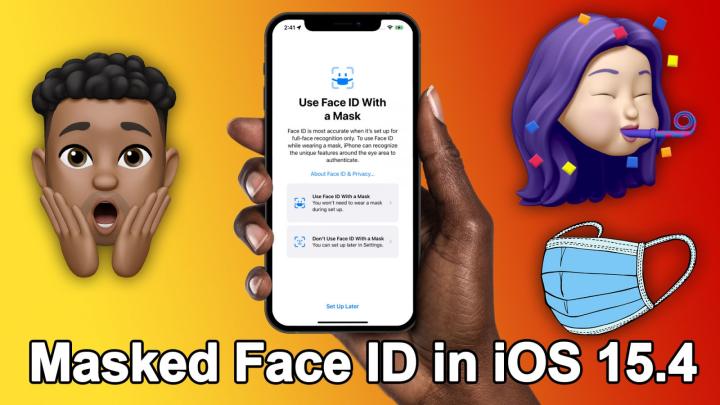iOS Today Episode 587 Transcript
Please be advised this transcript is AI-generated and may not be word for word. Time codes refer to the approximate times in the ad-supported version of the show.
Mikah Sargent (00:00:00):
Coming up on iOS Today, Rosemary Orchard, and I have sneaked a peak at iOS 15.4. It's the next version that's coming. And there's lots of fun stuff to talk about. Stay tuned.
... (00:00:16):
Podcasts you love from people you trust. This is TWiT.
Mikah Sargent (00:00:21):
This episode of iOS Today is brought to you by Ourcrowd. Our crowd helps accredited investors invest early in pre IPO companies alongside professional venture capitalists. Join the fastest growing venture capital investment community@ourcrowd.com slash TWiT. Whoa, ha he hello and welcome to iOS Today. The show where we talk all things, iOS, TV OS, watch OS, homepod OS, iPad OS look, it's all the OS's that Apple has on offer. And we love to talk about them here on iOS Today. I am one of your hosts, Mikah Sargent,
Rosemary Orchard (00:01:14):
And I am Rosemary Orchard. Hi everyone.
Mikah Sargent (00:01:16):
Hello, Rosemary. How are you today? Oh,
Rosemary Orchard (00:01:19):
I am good. I've been playing with all the cool new I've been having fun and yeah, feeling excited. Ready to talk about iOS 15.4.
Mikah Sargent (00:01:29):
Yeah. So Apple released to the public iOS 15.3 and oftentimes when a new version comes out, it's a lot of fun people dash to get it installed. Some people do take a little bit of time, but typically there's some fun new feature to make it kind of worth the update. So all of the important things, those security updates that are kind of borrowing or bug fixes that are also kind of borrowing you end up installing, but you're really kind of installing it for the new things. Iowas 15.3 was not one of those things. It was not one that you installed because it's fun. Iowas 15.3 was almost exclusively bug fixes, performance improvements and some really important fixes to vulnerabilities with the system. So folks were kind of going, okay, you know, we'll installing almost 15.3, but maybe I think a lot of people probably just let it roll to that automatic update thing where it happens overnight.
Mikah Sargent (00:02:25):
And it was just one that helps make sure that your system was good to go. But iOS 15.4, which is now in beta is different. This is a fun update with lots of good stuff. And so we thought we'd talk about it to kind of get you prepared, get, get you excited for this next version of iOS. Like, go ahead, get iOS 15.3 installed. If you've gotten that prompt and you don't have automatic updates set in place, but if you're, you know, waiting for some fun, then no it's on its way. And I think what will quickly become one of the most celebrated features is the first one we wanna talk about today because I don't know about you Rosemary, but anytime I talk about how cool it is that I, while wearing a mask can use face ID to unlock my phone by way of my Apple watch.
Mikah Sargent (00:03:22):
There's a little bit of kind of you know, poking at that saying, well, yeah, if you have an Apple watch, which is a fair concern, you know, not everybody has an Apple watch and everybody can afford an Apple watch and not everybody wants to use an Apple watch. And so they are doing their duty, their responsibility, their kindness to the world by wearing a mask as they should. And they're unable to unlock their phone. So they either have to go to a place that's more safe whip off their mask to unlock their phone or type in their pass code, which in some cases reduces people reduce their secure by using a shorter passcode or something like that for the convenience sake. So I'm excited about the feature that's currently being tested in the beta. Do you want to tell people what it is?
Rosemary Orchard (00:04:11):
Yeah, it is face ID with a mask. And there's a great article on IOR, which should, as people are, how you can go ahead and set it up. Once you get this to, as a reminder, this is in beta. So if you don't want to risk having extra bug, then you probably don't wanna install AATE it. But when you set up I's 15.4, it asks you where the very first time you boot up after installing it, it says, Hey, do you wanna set up face ID with a mask now? And then you can go ahead and do that. There's also Micah, however, an extra bonus option, which I've not really seen people talking about, which is the ability to add glasses to that. Because I know quite a few of us are glasses. Whereas me included, I usually wear contact lenses when going out because masks usually end up steaming my glasses up at this kind time of year.
Rosemary Orchard (00:05:00):
But it a great option to be able to pop into the settings. And then you can add glasses. Now, if you don't have a mask and or glasses handy, when you first go to set this up, then you'll be able to go into your settings face ID and passcode. You'll have to verify your passcode. And then you'll be able to set up face ID with a mask and then later add glasses which a great way of doing things because this way we are nice and safe and we get to unlock our phones really easily. Of course, if you have an Apple watch, you can already do that, but this is a slightly cheaper way for everybody else.
Mikah Sargent (00:05:35):
Indeed. Now Apple does note that this feature works with glasses, not sun glasses. Mm-Hmm <affirmative> I, now this is the interesting thing, depending on the type of sunglasses you have, you may or may not have an issue with face ID already. If you got your sunglasses from the giant hot dog from Oscar Meyer, who's walking down the street and is handing out yellow pairs of Oscar Meyer. Sunglasses. Chances are, those are more likely to work with face ID because the lenses are not that high quality lens that is, is actually blocking the UV rays from the sun. But the more powerful your sunglasses are, the better they are at blocking UV rays. That means that they're better at blocking all kinds of light from going into the frames, which will then going through the lenses rather, which will then block the ability for face ID to be able to look at that part of your face.
Mikah Sargent (00:06:39):
So you may have put on sunglasses before, even without a mask and been unable to unlock your phone with face ID. You may have put on sunglasses in the past and been able to unlock your phone with face ID. It all depends on the type of sunglasses you have, but on the whole Apple just says, look, this does not work with face ID wearing sunglasses does not work with face ID. And so you won't be able to do so now yeah, this feature you know, continues to have the same set of, of warnings and the same set of kind of of, of, of caveats and considerations. But it is worth noting. I believe Apple says that the feature will be, if, if I remember correctly, it's something along the lines of like, it's not going to be as secure as mm-hmm, <affirmative> the face ID whenever you're not wearing a mask, because essentially what it's is reducing the amount of data that it takes in to confirm that it's you, so where before face ID can look at your whole face and use all of those data points, it just looks at that area.
Mikah Sargent (00:07:51):
That's open that area with your eyebrows, your eyes, and sort of your, your cheek bones and uses that. So it's more like that. There could be another person out there in the world who would have those similar features enough that it would be able to trick so to speak face ID. But again, that is still highly unlikely to happen. It's just worth being aware of that. Particularly if say you are a TWiTn or you have siblings who are very similar to you that could all result in, in them being able to access your phone more easily. So it's just something to be aware of, if you do choose to do this. And I mean, and the same applied when, when Apple announced this feature for the Apple watch, if someone picked up your phone and held it up to their face and they were wearing a mask and you were close enough to the phone with your watch, then it would unlock the phone.
Mikah Sargent (00:08:50):
And so that's why you get bopped on your wrist and it says lock phone, and then tapping that requires you to then type in the passcode in order to unlock the, the phone. So any of this kind of convenience is always going to reduce the security a little bit, but the chance that you're going to run into an issue is, is still kind, is still rather low in comparison to just rocking your phone without a passcode, which is just a very bad idea. Okay, exactly. Let's move on from that feature. I know that's one that a lot of people will be looking forward to. I'll be celebrating along with everybody else. And let's talk about live text integration with notes and reminders. What is live text let's start there because I think some folks might not remember this newly announced feature that I find to be continually, continually incredible.
Rosemary Orchard (00:09:47):
Oh yeah. This feature is amazing. So usually when you tap into a notes field on your iPhone, so somewhere we, you be able to type text at the copy paste, et cetera, pop up. But since I 15, there's been this little extra button, which is lines of text with like the four corners marked on it. And if you tap on that, then it gives you the option to scan text. And I happen to have something here with some really big text on it to make it nice and easy. And if I just tap, then I can insert it and that's been available everywhere and that's pretty good, but Iowa's 15.4 has upped the ante a little bit because I'm sure people are aware with reminders and notes. You can add things like photos and so on to them. And in notes in particular, that's the app right now, there's a camera button and this has had choose photo or video take photo or video and scan documents for ages.
Rosemary Orchard (00:10:36):
But now it's got a scan text option just to make people a little bit more aware of this feature. And as you can see, Mike's doing a pretty good job of scanning this admittedly humongous text that I made sure I had on hand ready for the show, because I wanted to make sure that I had something that worked, but I am impressed with this. I found this feature great. It's also really good. You know, when you receipt from the post office with a tracking number on it, it in really, really tiny text. It's great for that. And also things like, you know, those little cards that come on the back of your Rooter or something that have got like a passcode on them so that you can get into the Rooter setting so that you can change the passcode. Being able to just insert that by scanning it game changer, absolute game changer.
Mikah Sargent (00:11:16):
That's a really good a tip serial numbers, all sorts of things. Mm-Hmm <affirmative> that are small bits of text being able to hop in there with a photo and then grab that from there is really nice. Mm-Hmm <affirmative> and I've also found they call it live text. But it could honestly be like, I, I don't know what you would call it. Live text is probably the best name for it. But what I'm trying to say is that it also still works for writing. In some cases, if you have a handwritten note and your handwriting is not doctor scratch it is quite good at being able to recognize the, the text that you have, and then you can copy and paste that wherever you need to. So I, I found myself having a few more random sort of angled shots of text in my photo library than I ever have because of how easy it is to just snap a photo really quick, and then be able to grab from that.
Mikah Sargent (00:12:10):
It's just so nice. It's so nice. It's a great feature. All right. We are going to take a quick break and then we're gonna come back to talk about, I know the feature that is going to get everyone to update to iOS 15.4, when the time comes, it's like, Hey it's, it's nice to have live text. Sure. And face ID with a map may be able to get some people, but it's really those little faces on our phones that encourage us to update. Before we get to that, though, I do wanna tell you about our crowd all around the world. Tech companies are innovating and they're driving returns for investors, our crowd analyzes companies across the global private market, selecting those with the greatest growth potential. And then what does it do? It brings them to you from personalized medicine to cyber security, to proton therapy, which is a $20 billion total addressable market in state-of-the-art labs, startup, and anywhere in between our crowd is identifying innovators.
Mikah Sargent (00:13:18):
So you can invest when growth potential is greatest. And when is that? It's it's early, early on. Our crowd is the fastest growing venture capital invest community. Our crowd's accredited investors have already invested more than $1 billion in growing tech companies. 21 of the portfolio companies are unicorns, and many of our crowds members have benefited from more than 40 IPOs or sale exits of portfolio companies. Accredited investors can participate in single company deals for as little as $10,000 or one of our crowds funds for as little as $50,000. A minimum of $10,000 is required to invest. Investment terms may vary depending on where you invest. So you can find out more information when you go to the site and input the country you are investing from, and now you can invest in H I L applied medical, who's using Nobel prize winning technology to bring the most advanced radiotherapy treatment to cancer patients.
Mikah Sargent (00:14:26):
H I L's world first laser based system has earned them an agreement with proton international, the largest proton therapy operator in the us and Europe invest in H I L applied medical@ourcrowd.com slash T w I T that's TWiT. You can join our crowd for free@ourcrod.com slash TWiT. Join the fastest growing venture capital investment community@ourcrowd.com slash TWiT. Thanks so much to our crowd for sponsoring this week's episode of IO today. All right. Back to the show. And now it's time to talk about emoji. Yes, mm-hmm <affirmative> there are going to be new emoji in the next version of iOS iOS, 15.4. And of course Emojipedia has documented the emoji that will be in included lots of fun things, including a melting face mm-hmm <affirmative>. I like the, the face with the hand covering its mouth. The peeking face is a lot of fun too. That's kind of what we were doing with the IO 15.4 beta sort of peeking. What are some of your favorites in this IO 15?
Rosemary Orchard (00:15:51):
One of the me disco ball is my favorite just because it's gonna have so many random uses where it, you know, it it's a bit different. And also you know, Carl Carl's good. And the Lilly, it, it's nice to have some more options to refer to plants with than just the couple of flowers than the trees that we had. One of which looks suspiciously. I hit Christmas tree with no lights, but it's good that there's some other things here, which also kind of linked maybe to some other features like the driver's license emoji, which, you know, they, they haven't added driver's licenses specifically, but I know some states are working on adding driver's license to the Apple wallet and similar on Android so that people can take their license with them without having to take the card. So yeah, there's some and some great ones there.
Mikah Sargent (00:16:34):
Yep. The x-ray is a lot of fun. It's pretty cool. I always wondered what emoji looked like on the inside. Now we know look a lot like humans do the handshakes get some different skin tone variations. So multiple people of multiple skin tones can shake hands, which is nice. The lip bite emoji will never not make me uncomfortable. That one is just kind of frightening to look at. I do like the uncle Sam once U pointy finger. It is it's breaking the fourth wall a little bit and I quite enjoy that. So there's all of these different ways that emoji can pull point. They can point up with both hands and, you know, to the sides and everything like that. But to actually have it pointing forward is quite quite delightful. I can see myself using that one quite a bit.
Mikah Sargent (00:17:28):
Whereas some of these other ones, you know, the, the emoji that has sort of Ash line around the outside that is meant to represent invisibility. So if you're feeling invisible or not paid attention to that's what that's supposed to be. They took that cue from comic books where the, in a comic book, you, whenever someone was trying to draw an invisible character, they would do it with a dashed line around the outside. So I think that's really an interesting kind of backstory to that. So yeah, if you're a hidden or you're invisible that's one, the fact that it's got that face though makes me think it's kind of like I could see in a group chat where a bunch of people are talking and somebody gets missed <laugh> then that person posts that face that says, yeah, I feel like nobody's vague attention to me.
Mikah Sargent (00:18:22):
So that's fun. Of course lots of folks will update their phones to get the latest emoji and to day I still wish Apple would add the ability to react to messages with any emoji I want to that would be nice. All right, moving on to the next feature. This one I happened to see on TWiTtter was where this feature was revealed to me by one of the developers who works on this whole system, iCloud key chain iCloud key chain is the way that you can store and or create rather create and store passwords and logins for different sites and apps. And it's sort of the built in password manager for iOS, for Mac OS for iPad, O S for all the different OSS. And now with iOS 15.4, iPad OS 15.4, et cetera, you will be able to store notes. Rosemary, does this interest you having secure notes in in iCloud key chain?
Rosemary Orchard (00:19:33):
I have to say it really does. I personally end up using one password for the absolute vast majority of things, but I know people like my grandmother, who aren't using one password they're using iCloud key chain works great for them, but every so often she asks me like, Hey, can I add a note to, to this thing that they, you know, that they is X, X number of digits long or similar. And what's really great is now in the password section of settings, you can just add a note. So I've created this really, really, really rubbish example.com username and password. Don't worry people, I'm not leaking my credentials, but as you can see, there's an option here to add notes. And also if I tap into the edit, then of course I can do things like change the username and password, if I want to really, I, I'm glad it's not showing on screen, but I'm actually not using the password password.
Rosemary Orchard (00:20:20):
But that's, that's what I put it in for the example. And you can add the notes and everything as well there, and you can go pretty crazy even adding some of those emoji, maybe though I think I'll just stick with the the party, my emoji for now, but it's quite useful. And of course that means that you can then find this information later. And as a bonus, you can always share passwords if you need to. So don't forget about that people, but this is great. I love the fact that you can add information. So for example, that you signed up to this service for that reason or whatever it is and that maybe they use multiple different URLs, things like that. It's all good to store in the notes if you've not got another safe space to do so. And I do love key chain for that
Mikah Sargent (00:21:03):
Indeed. Yes, everybody who who's not using a third party password manager should absolutely be using key chain if you've got, you know, an iPhone. That's what I have my partner using, cuz he was not interested in learning one password, which is what I use. But now is using pseudo random passwords created by iCloud key chain and the passwords features the there. So it was, you know, what, you gotta take what you can get. And that is far more secure than a, a previous method of using the same password or very similar passwords across different sites. Plus then you don't have to type in the password and I, I can't remember who said it, but there was this great if it was a tweet either if it was a, a actual conversation or what have you, but somebody said most people's password is just the, I forgot my password link on any website <laugh> because they forget what password they wrote every time so that they just click, I forgot my password, they get an email sent to them and then they reset their password with something.
Mikah Sargent (00:22:08):
And then the next time they have to visit the site, they do the same thing again. And that made me laugh because it's so, so true from the mm-hmm <affirmative> anecdotally, it's so true from family members, friends, et cetera hearing. Oh yeah. I, I, I, I don't remember what my password is, so I guess I'll just have to reset it. All right. Yep. This next one, I think warrants a finally it also warrants some cheers from, from the crowd, ah, because this feature has it was announced long, long, long ago, and people I think were more excited about this than anything that Apple had announced at WWDC. I know I, I was among that group. It was a feature called universal control and over the course of the summer. So I wish I should talk about this first, the way that Apple typically does things is at its conference in the summer where the worldwide developer conference, Apple announces the features in the next version of iOS iPad, OS it's all the stuff that we talk about here on the show.
Mikah Sargent (00:23:12):
And then during the summer they have beta versions of that software for developers to test for the sake of making sure that their apps are ready for the next version of iOS, but also to test, to give Apple feedback on what should be what's working. What's not Apple announced the universal control feature. And then over the course of the summer during testing, we never saw that feature. I think there was one time where it was kind of hidden but not available for people to use. And so we never got to test it, but universal control was this built in method for using one mouse and keyboard across different devices that you have. So for example, I could have an, I mean a, a, a Mac in front of me and an iPad to the left, to the right above, down, whatever near me.
Mikah Sargent (00:24:10):
And I could take my mouse. That is a part of my, my Mac. And I could move from the screen on my Mac, to the screen on my iPad, and then start using the mouse there on that screen, use the keyboard on that screen and be able to do all of the work that I needed to do with just the one keyboard and mouse. Unfortunately, we did not get to see this feature. It continued to be in beta. I think there was even some concern that it might not ever launch. But it is actually in beta now. And I have not had the opportunity to test it because we'll talk about it during the news segment. The macOS beta breaks some of the software that I use daily, so I cannot update to the beta officially. But I really, really, really wanna try universal control.
Mikah Sargent (00:25:06):
I've got it installed. I've got the beta installed on my iPad and under general. And then airplay and handoff. There's a new section that says, I guess I can show that here, there's a new section that says cursor and keyboard. And then in parentheses that says beta, and it says, allow your cursor and keyboard to be used on any nearby Mac signed into your iCloud account. So that's how you make sure that that feature is enabled and it does what it says on the tin. I could then use the keyboard and trackpad, that's connected to my iPad to actually control a Mac if I wanted to as long as it was signed into that same iCloud account. So very Andy I'm curious, Rosemary. Did you get to try this? Are you thinking about installing the Macs beta on a partition? What are your thoughts on, on this new feature?
Rosemary Orchard (00:26:01):
I'm probably gonna be installing the, the, the Macs beta update on my, my laptop. I have my iMac, which I use every day for all of the really, really important things. And I have a laptop which primarily was part to run the beers and also to be my couch computing device. And so I'm probably gonna install on that, but I've held off just a little bit just because I have been using my laptop for some other things and I didn't want it to break right as I was really getting to be productive because that's always what happens, but I'm looking forward to this so much. Just because very little things, like I keep this iPad mini at my desk every day, and it's usually just sitting in front of my keyboard down here as a kinda like status screen, like being able to just mouse down onto that and then type my reply to something or whatever it is. And then mouse back up to my computer. Sure. I've got plenty of monitor space, but there's something beautiful about having it on a separate device so that you can just pick it up and go and everything stays exactly where it was. So I'm really looking forward to that.
Mikah Sargent (00:27:00):
Agreed. And the last one we're talking about today is just a new widget that folks can use with their that that'll work with their Apple card. So the wallet app has a widget that will let you kind of keep track of things with your Apple card on your desktop. Well, your home screen, see I'm, I'm in Macland. So if you would like to, if you've got an Apple card and you like having that information available to you at all times, or, you know, swipe away, you can add this widget to your home screen and keep track of it. Anything else you wanna talk about there?
Rosemary Orchard (00:27:42):
No, I think that's it that are some other 15.4 features, but we're gonna get to those in shortcuts corner.
Mikah Sargent (00:27:48):
Excellent. Alrighty folks, up next, we've got the news.
Speaker 4 (00:27:55):
Thanks for listening to TWiT in a crowded field of digital products and services, you can stand out by advertising on the TWiT network. We're we offer customized host red ads that elevate your services and products to our tech savvy affluent audience. Twit ads are authentic specialized, and all of our shows include video, which means we can show off products, websites, and customize videos visit TWiT.tv/advertise and launch a tailored campaign. That's TWiT.tv/advertise.
Mikah Sargent (00:28:25):
It is time for iOS Today. News. up first is the ability finally for you, if you have iOS 15.4 to add your vaccination certificates to the health app, and also Apple wallet in the EU. You wanna talk about this as, this is a feature that we have had here for a bit of time, depending on what healthcare you use.
Rosemary Orchard (00:28:55):
Yeah. So over here in the UK, I've also had this through the NHS app. For anybody who's not familiar, if you go into the NHS app and you look at your COVID pass and you can actually add it to your Apple wallet. So it will be there when you double click the side button, it should come up with all of your cards. And then if you tap down, then there should be an option for your COVID pass. But the EU wide one is specifically because of the Shen zone and because it is so easy to just go between countries. And so they've added a EU way to support this. Unfortunately, the UK is not part of the EU anymore, so I wasn't able to test this out. However <inaudible> of Mac stories has tested it out and seems pretty darn happy with it.
Rosemary Orchard (00:29:38):
And let's face it. It's only a good thing. If you can add this information to your Apple wallet, but what's really great. Is it also then works with Apple health. So the health app on your phone will then have the information that you have been vaccinated, which is quite useful because the other thing of course for people to remember is if there is an emergency and people, you know, try and get into your phone, then there is the option. I can't do it of course, because I, it unlocks for my face. But if you try to unlock, I'm gonna see if I can replicate this now by trying to swipe up and then it should give you the option to emergency. It's got your, he, your medical ID there where you can get some information. And so having that information available to people is pretty nice. So yeah, I'm, I'm glad that this is coming to everybody and seems to be working already for those people. Who've been brave enough to try it.
Mikah Sargent (00:30:33):
I agree. All right. Let's see, what is next? Oh I, I wanted to talk about this. This is, is what always happens anytime. There's a new version of iOS that comes out different developers or developer adjacent folks go code jumping code Splunking to try and dig out some interesting tidbits. And there were some interesting tidbits in a I 15.4 two of them. So the first one is that iOS 15.4 seems like it's going to allow push notifications for web apps on iOS. This is a feature that's been available in safari on the Mac for a long time. You would go to a website and in my opinion, annoyingly, it would pop up and say, Hey, would you like to enable notifications for, from this website? And then from that point on that website, every time it published something, or when it wanted to, it could give you a push notification letting you know, not super keen on that, but it is coming to iOS.
Mikah Sargent (00:31:37):
If you would like to have that, some folks that's part of what they do. That's like, they like that. That's totally fine. Go ahead. The other thing is, this is kind of a, a little bit inside baseball, a little bit code heavy, but essentially what Rosemary, I believe showed us last week in adding an app to your desktop, that is actually just to a website. When you do that depending on, on how the website is set up, it will, or won't create an icon of that webpage. That makes sense. So if they have the the sort of code in place that tells iOS what the icon should look like, then it will show that if it doesn't, then you might get all sorts of different outcomes. That is because iOS has not supported a kind of more standardized approach to being able to let the system know this is what the icon should look like with this new beta that is finally the case.
Mikah Sargent (00:32:41):
It uses the standard method of looking for a, a file marked icon and then being able to have that. So you don't, you won't have to put in a bunch of different special files that may or may not work. I remember learning about this and there were like four or different ones I had to create. And mm-hmm, <affirmative> put in the HTML and it was just a mess. And then the other thing is that it appears that the iOS 15.4 beta has something called the web XR. API XR is quickly being known kind of used to mean mixed reality, meaning AR or VR, and this API would give websites the ability to do augmented or virtual reality features on their website. Right now there's no iOS supported AR VR headset, but it's rumored that Apple might create one. So yeah. What are your thoughts on this Rosemary? Does this mean it's right around the corner?
Rosemary Orchard (00:33:46):
Well, I dunno about right around the corner, but I think it's probably getting there. I mean, I already have the Oculus quest too, and I'm quite impressed with it. I hate the fact that you have to have a Facebook account to use it, but aside from that, I think it's a great device and not, I would really love to see what Apple can do in this market. If only, just because I already have all these other devices that it can integrate with, it's got information from my Apple watch, for example, to, to use my heart rate. So maybe it could use that to perhaps be aware of how I'm experiencing a game or something like that. If it's supposed to be something in the it's quite scary, it will know if, whether or not it's working and perhaps, maybe temp it back a little bit if I'm too scared, I dunno. We'll see what people can do with this when it finally gets here, but I'm looking forward to that. And of course all the updates to things like progressive web applications. I demoed Wordle. I think it was two weeks ago as my app cap. If anyone wants to go back and check how to install a web app on your home screen of your iPhone.
Mikah Sargent (00:34:44):
Nice. All right. Then we'll quickly touch on a, a few other things with it being February, it is both black history month and heart month will link to these newsroom posts. Apple is doing a whole bunch of things in celebration of heart month, including some activity challenges to sort of get you up and rolling and some different cardio exercises that you can check out. There are books that talk about all sorts of things related to the heart, and then also some updates to the heart and movement study. That's a continuing on with Apple. So lots of stuff worth check out for heart month. And excuse me, Apple is also celebrating black history month with lots of content that's been featured. We'll also link to this in the show notes. This includes campaign in Apple music where the, the theme is healing.
Mikah Sargent (00:35:41):
There's some Apple fitness plus content. That'll be pretty awesome. It's got, you know, playlist dedicated to black artists as well as focusing on themes of gratitude and awareness a special time to wall which is the Apple watch feature where you can listen and walk with someone as they go around some features in Apple podcast. And then also there's a new Apple watch face called the unity lights face, which is super cool. If you haven't checked it out yet, you absolutely should. The one down inside is that it doesn't have any complications, which is kind of a bummer, but it is a really pretty face that has this really cool shadow effect. And then also Apple announced its new Apple watch, black unity, braided solo loop. And it is, I think I like it even more than I like the one that they announced last year. Mm-Hmm <affirmative> it says the black unity braided solo loop band is created by weaving together 16,000 recycled yarn and silicone threads using advanced precision braiding machinery for an ultra comfortable custom fit. I really like, like those bands it is pretty cool. So you can check that out as well. Again, we'll link those in the show notes with that it's time to move to shortcuts corner.
Mikah Sargent (00:37:20):
All right, folks, this is the part of the show where you write in with your shortcuts requests and Rosemary Orchardchard. These shortcuts expert provides some answers, but before we get into the shortcuts requests, let's start by talking about fun stuff, changing in Iowa 15 for, with shortcuts.
Rosemary Orchard (00:37:41):
Yeah. Cuz there are some changes and one of them, I have to have to say answers a very frequent listener question that we've got, which we've not been able to answer until now, but before we get to that, I'm just gonna start with a quick update to the reminders actions in shortcuts because the reminders actions are pretty fully featured. If you look under the Helen a section they're there and you can also find them under the reminders app, you can add reminders, edit reminders, find reminders, get details, just get the ones coming up, remove things. You can show a specific list and then there's even certain direct actions for things. But the one thing that you've not really been able to do is anything with tags and reminders because tags came along a little bit later and well, it, they haven't shown up until now, but you can now search for your tags containing or not containing something.
Rosemary Orchard (00:38:30):
And I know those people who are using reminders or who really want to use reminders and want a little extra help from shortcuts are really good to appreciate this because text just make everything much easier. Once you have the ability to both put your li things in nice, you know, vertical columns for lists, but then also just scatter some information around that maybe goes across everything depending on how you organize your task management, this. So I'm really glad that that is a feature that people can use now. But the next one, Micah, I think you've been waiting for this for a while. I know about 80,000 people who've messaged me are probably our as well <laugh> automation, reminders sorry, automation notifications in shortcuts. So people have probably seen this right? When you run a shortcut or through an automation, it pops up and it says, Hey, this, this is running.
Rosemary Orchard (00:39:19):
There's a change right here. On the one that runs at midnight every night, there's an extra option now for notify when run and I've turned this off on every single automation that I have that runs shortcuts with the exception of a car, couple of things. And I've got one here for when my phone connects my Nintendo switch that I can't turn off. You'll see that there also isn't an option to run this shortcut automatically. So so for any automations, which are more of a, I'll give you a quick link to run this when this thing happens, unfortunately, you can't disable those notifications or for ones from the home screen, but we have about 80% fewer notifications and they do show up, you'll see here. It says 17 automations recently ran in the background. So I'm really, really, really glad that we we have that Mica because who, who doesn't love the ability to just not be bombarded with notifications every 30 seconds.
Mikah Sargent (00:40:16):
Yeah. Yeah. That's very nice. Anything else? Yeah, before we get into one,
Rosemary Orchard (00:40:22):
Yeah. One thing that's worth a quick mention is quite a few of the icons in shortcuts have changed. And so this has been an ongoing process since the start of I S 15 and there were some changes in I S 14. But things like I could stop an output is perhaps a little bit more clear now wait versus weight to return. They've got very different icons. And I'm quite pleased with that. It it's nice. The, the open app icon that's now a little blue square with the white square side of that with a blue arrow going from the bottom left to the top and bright top, right. Instead of it was previously like this black block with nine different colored blocks inside of it. I'm not quite sure where that came from <laugh>, but either way. Now the, the icon is much nicer and I think probably easier for people to understand.
Mikah Sargent (00:41:10):
Very good. I, yeah, I remember going in and looking at the, the different icons and going, Ooh, <laugh> so pretty cool. All right. The first shortcuts corner request comes from Teza Teza says, love your show and especially both of you all, thank you. I'm trying to get my home pod minis in my bedroom to play an album of music I use to go to sleep each night. The problem is when I add this to a shortcut, it defaults to the first song in my library, or I have had it play the first song on the album and then stop. What am I doing wrong? Hope you can help. Thanks in advance. Teza longtime listener first time questioner. Thank you. For writing in, I am curious how can we get it to play more than just the first song in the album I selected?
Rosemary Orchard (00:42:00):
Yeah. So this is a little bit of a tricky one without knowing what te has already got, but there is this default play action, which is play Pauls, and you probably want to set this to play for this particular use case. And you can specify where you want to play this. So if you've got home pods in lots of different rooms, like I've got home pod mates in the bedroom, then you can do that. And I suspect what Tesa is doing is using the actions from the music app, which just allow you to get some music. And then you can just use that action to directly play it what I do instead, and I think that this is going to solve the problem for Teza is I use get playlist, okay. You could also use get album or whatever it is, but you can get playlist and then I'll just pick a playlist here.
Rosemary Orchard (00:42:46):
And then here we have instead of that play action, I'll go back. And then there's play and there's play music. And if you use play then, sorry, that's the wrong action. And I might actually tap in the place. There we go. If you use the, the actions so where you've got select music and so on, then there is actually play music and it should give you the option to play a specific playlist. And then when you've done that, then you can select shuffle and you can turn it on for songs and you can turn on and off repeats. Then what you need to do with that is you need to set your playback destination. And so if you search, then there should be the option to set your playback destination to a home pod. And of course it's not showing up for me, but I will make sure that that one is there when this goes into the show notes, but that should do it for you. Teza I use this every single day to play music and shuffle for hours without things stopping and without it always starting on the same song and driving me crazy. So hopefully this can do it for you too.
Mikah Sargent (00:43:53):
That is delightful. All right. The next one is from Chris. Chris Wrights. Good morning, Mike and Rosemary. Good morning, Chris. I love listening to you. Hey, that's nice. I have learned so much and because of your expertise, I get better and better. Every day. I have few lights all over my house, my husband and I enjoy changing the colors on them most to most during different holidays. For example, people for president's day, we change all of them to red, white, and blue for Easter pastel colors. It goes on and on. They go on at sunset and off at midnight presently when I am just changing them for the 4th of July, I set myself a reminder for a minute after sunset to then go into the Philips U app and change them to red, white, and blue, but pushing a color scene that has already been set up in the hu app. How can I set this up in shortcuts to automate this? I am looking to set up automations for the month for each special day, and then not have to think about it and have them set to go on our normal colors. It's not the special day. Thanks for your help, Chris. All right. This is interesting. So sort of a, a specific day, I want the lights to do blank a scheduled day. Yeah, and then every other day, have it be normal. This is this could be complicated.
Rosemary Orchard (00:45:12):
It could be complicated, but I think this is something that we can handle. So what we need to do to start with is we're gonna need to do some work based on the date. And I'm doing this as a regular shortcut, but I should note that if Chris was using the hu hoki scenes instead of the hu scenes, then this would be possible directly as a home kit shortcut, where you start an automation inside of the home app or in shortcuts as a home automation. And then you scroll to the bottom and you convert to a shortcut, but you won't be able to just import one like this. So I'm gonna do this here. And then hopefully of course, we'll be able to share it. So what we need to do is we need to format the date. And personally, the way that I like to do this is to then format it as a number.
Rosemary Orchard (00:45:57):
So we just get the, the month as a number because those come around every single year. So we're, we need to change the, the format string. We're just gonna change this two, and we just want one capital M because that's gonna give us the month with no proceeding zeros. And we don't really mind if there's a zero in front of it or not, but in this case, it's because I've got two, it's giving me zero two and there we go. One M gives me two. Perfect. And then what we need to do is we need to do some if actions, and unfortunately this is where it's gonna get a little complicated. So I'm only gonna do one demo. But I think Chris is gonna be able to extrapolate from this, but what we need to do is say if the format to date is two, okay.
Rosemary Orchard (00:46:41):
So that means that if it's February and then we need to set our Huen and funnily enough, if you go down and you look inside of shortcuts and you look under H for Hugh, then there some options including activate a scene. So we need to move that inside of here. And then we'll be able to set whatever scene for whatever room we want set the lights in the bedroom to energize, for example, in my case. And then you just need to repeat this again for every single month that you want. Chris, and then at the end, I would suggest you add one activate scene, but there's a one little trick that I would like to point out, which is after you set the scene, we need an action to stop the shortcut, because otherwise it's gonna go through February and everything, and then it'll get to the last one at the end, it'll activate your fall vaccine, whatever the default is. And so if you put the stop shortcut inside of the, if statement that should do it for you, and then fingers crossed, you're gonna have some fun scenes and you can activate a personal automation to run it one minute past sunset every day. Or if you convert these into home kit scenes, then you can actually just use that when you turn on the lights.
Mikah Sargent (00:47:56):
That is awesome. It turns out it's doable, who knew all right, folks up next, we have our feedback segment and then of course our app caps to round out the show. First comes one bit of feedback from David David writes in hi, Rosemary and Micah. Hello, David it's David again from the world's capital of the Aurora bore Alice in the north of Norway. I remember David thank you so much for the excellent solution you helped me with on the last show it's working wonderfully, and I am now a step closer to finally get that evasive PS five. So if you didn't listen to the last show go back and listen to it. No Rosemary and I were asked how to kind of keep getting notified when a PlayStation five is available using this forum, this site that David uses to be notified immediately.
Mikah Sargent (00:48:54):
And Rosemary recommended the pushover app which is excellent at providing push notifications that can circumvent the systems settings for different kind of do not disturb options. And now that I have your excellent app recommendation, pushover up and running on my iPhone, I've been thinking that it could maybe help me solve a problem. I have been having for years with a bit of guidance from you. My house is old and the electricity inside can be at times spotty. If it fails during the day, I just reset the breakers and everything is good. The problem is if this happens at night while I'm asleep, as I sometimes have to leave a running task on a windows, PC uploading big files to work servers at the other side of the globe, is there any way that I can start a process on my iPhone that triggers a critical alert via a pushover, if it loses wifi connection, or maybe if it senses that the power gets cut out with this, I will be woken up by the alert, can remediate the issue and go back to bed, saving me the stress the next morning.
Mikah Sargent (00:49:58):
If it helps. I also have a MacBook pro and an Apple TV connected to the same wifi at home. Thanks again for your invaluable help regards David. I know the answer to this and rose Mary has it in the notes. Tell what the, the solution that everyone who has this kind of problem should be using or already is using from server, mechanics and engineers to network infrastructure managers, to everybody in between hobbyists and all sorts of stuff. How do we solve this problem?
Rosemary Orchard (00:50:31):
The, the way to solve this problem, David unfortunately, does not involve any fancy automations or anything like that. It involves a massive piece of hardware called a ups. You can get them I know that you can get them with European plugs. I don't, I know that Norway doesn't have and Amazon specifically, but I have personally had good experience with cyber power ones and Amazon basic ups. It's an uninterruptable power supply. Basically. It's a humongous battery pack that you plug your windows machine into and you can plug other things into it as well. Like maybe your router would be a good option so that, you know, when your power goes out, you're into it, doesn't go down, but take a look and see what you can find. Make sure you get one that you can plug into the windows computer, because then the windows computer will know it goes on to battery power and can automatically start to like pause and shut down and, and figure things out.
Rosemary Orchard (00:51:21):
Now the thing is, is if you don't have one of these, it's gonna be very difficult for anything else to actually find that your power has gone offline. Mm-Hmm <affirmative>, which means that you're gonna be relying on essentially your phone. And so you're gonna have to say when my phone is disconnected from power between what 1:00 AM and 4:00 AM or something a time where you definitely are going to be asleep, except that one time that you get up and then you unplug your phone because there's an emergency, and then you start getting notifi. I've, I've done some research into this. And I think the best solution is unfortunately, nothing too fancy. It's just a massive, great, big battery that you plug your computer into, but it works. I've got a couple of them. My 3d printer hates being removed from power and is much happier since I got a ups
Mikah Sargent (00:52:04):
Mm-Hmm <affirmative>. Yep. And depending on the kind of ups you get, a lot of them come with their own software. Some of them come with their, with integrations with different things that will give you the ability to at least hear if something goes down. So it, it can, you know, send out a quick message and say, Hey, there's no more power and be, be able to help you with that. So be, be aware of that.
Rosemary Orchard (00:52:31):
The chorus of ups BLEs coming from a server room in a power outage is a sound that nobody should forget. And now I have a couple of ups at home. It's a, a sound that I somewhat unfrequently or infrequently fortunately encounter, but Ugh, it's it's not pleasant. You, you resolve that problem pretty quickly when you start hearing the beep.
Mikah Sargent (00:52:50):
Absolutely. All right, folks we are going to move into the app caps, get your caps it's time for the app cap. This of course is the part of the show where we wear silly caps, the top hour head to honor our app or gadget picks of the week because we've got KA quality programming on this show. I am wearing a koala, a top of my head today. Thank you, Kevin. But Rosemary Orchardchard, tell us about the cap, a top of your head, and then tell us about your app pick of the week.
Rosemary Orchard (00:53:28):
All right. Well, the cap at top of my head, I've not worn a I, well, it's a cowboy hat because you know, everybody wants a nice little gold star on the front of theirs. I think it's officially a Sheriff's cowboy hat. I'm not entirely certain about that though. But my app cap today is one of those, it's an old, but it's goody and that is fruit ninja. And I am sure people will remember fruit ninja from the good old days when the iPad had just come out. Yes, but it's back and it's back in a different way in that it's on Apple arcade. And it's great. You basically use a Samur to ice fruit and there's a couple of different modes, but the one I've really been enjoying is Zen mode because you get 90 seconds and you just, you know, swipe all the fruit, cut it in half and see how much of a mess you can make.
Rosemary Orchard (00:54:17):
And it's pretty great because as far as messes go, it's a self cleaning one and who doesn't appreciate self-cleaning mess when it comes to messy fruit. So I have been really enjoying this. I've got some pretty good scores. I'm not gonna make everybody sit here and watch me play 90 seconds of fruit and ninja because it is kind of crazy. But it is pretty good fun. And I've been enjoying it. It works on the iPhone it works on the iPad. But it also works on Apple TV with the Apple TV. Though I have to say that was quite difficult for me to play when I tried it the other day. And as a side note, strawberries are really difficult to hit Micah. These are so tiny in comparison to like the pineApples. It feels like I'm playing on hard Mo when they send me all the strawberries, ah, strawberries everywhere. All right. I'm officially passing back over to you. <Laugh>
Mikah Sargent (00:55:07):
The, the app that I wanna talk about, it's free in the app store and it came up the other day. My partner's aunt sent me a photo of my partner when he was a kid adorable photo. And I remember that she takes a lot of photos of photos which tend to have that issue of glare reflecting off of the glossy coating of the photo. The way that this is more traditionally solved is using a scanner, a flatbed scanner where you lay the photo down on the flatbed scanner, you hit start, you wait nine hours for the photo to scan, and then it uploads via clunky software or the clunky web interface. And then you save the photo to your desktop or to your photos library. It's kind of a mess it's, it's unwieldy. It can be really annoying.
Mikah Sargent (00:55:58):
Luckily Google has an app that can help you with this problem and is more available to more people. Not everybody has a flat bed scan and are hanging out or a computer even to connect to the flatbed scanner to get those photos. So they made an app that's been around for a long time and it's called photo scan, all one word just how you'd think it would be spelled photo scan. And what it does is it lets you take a photo and in doing so it helps you eliminate the glare while getting a high quality version of the photo. So I'm gonna switch to my iPhone here so you can see, I don't have a photo in front of me, but I just have a glossy rectangle that will work in this case. This is the knitting supplies paperback or paper board.
Mikah Sargent (00:56:48):
So what you do, you start out by putting the photo that you're trying to take within the frame. And then I'm wondering it might not recognize it automatically, but I'm gonna go ahead and press the take a photo button in the bottom. And now you can see that it's turned on the light and there are these four circles that are around the outside and it's saying, Hey, move your phone to these different circles. Oh, I, I, I took too long. So let me do it again. I mean, move this up a little bit, so we will start again, move your phone to the different circles and it does a little indicator there. So it's got a little bit of augmented reality built into it, which is nice. And then the last one there, and now it has captured the photo and I can tap on this photo and you can see that it has captured that rec tangled.
Mikah Sargent (00:57:44):
Now from here, I can rotate it, which is the first thing that I wanna do and then adjust the corners. So this is a really handy feature where I put my finger on that spot and up at the top, it shows you what that corner actually looks like. So then I can per fixedly position it, how I want to you in that top corner there and get it just right. I'm gonna make it a little bit bigger in this case, simply because I want to capture the whole thing. And I should also note that it does an even better job when the photo's actually a photo and not just a rectangle, because it is smart enough to kind of capture what you have <affirmative> in front of it. So then I'll tap done and you can see that it readjusted the angle of it as well.
Mikah Sargent (00:58:34):
So it can sort of pay attention to how there might be distortion of the photo. And then from there it automatically went ahead and saved it to my photo library. You may have seen little popup that said, Hey, do you wanna modify this photo? It's automatically adding it to your photo library. The changes that you make are automatically added. And then from there you can send feedback if you want to, but you can also tap the share sheet to share from here. If you want to go back and make adjustments, how you need to et cetera, but this is a great and quick way to capture a photo that is an actual photo. So if you've got a photo album full of photos that you want to edit, then you can, here's one that it was a Polaroid that was sitting on the table.
Mikah Sargent (00:59:20):
And I was able to capture it using this. The photo was sitting right below a light overhead. And so it by default had a glare. But what happens is whenever you take, whenever you're moving your phone to those four rectangles and doing that capture, it is taking multiple photos of photo and then it combines them all together to remove the glare. So it's a very clever app that I find delightful. And I think any, anytime you get a family member sending you a photo that they've taken of a photo, <laugh> just go ahead and send them that app and say, Hey, check out this app. It's super easy to use. I think you'll really like it. You'll be able to get those photos into your phone, like you want them, but the photos won't look bad and sort of off angle and glare and everything like that.
Mikah Sargent (01:00:10):
So super cool photo scan by Google photos available for free in the app store. Folks with that, we have reached the end of this episode of Iowa us today. If you have questions, feedback, shortcuts, corner requests, all that magical stuff. You can email us iOS Today, TWiTtch.tv. If you'd like, you can watch the show while we record it live. We record every Tuesday at 12:00 PM Eastern, which is 9:00 AM Pacific. You just go to TWiT.tv/live to check it out. That's a great way to watch the show. You get to see all the fun stuff that happens behind the scenes while we're kind of recording or before we're recording. But we think the best way to get the show is by going to TWiT.tv/ios. Because when you do, you can click to subscribe to audio, subscribe to video and choose your podcast, provider, YouTube, Google podcasts, Apple podcasts, all those places that you may be listening to the show.
Mikah Sargent (01:01:11):
And that we think is kind of the best. The video version of the show is certainly the one that I think is the one you should watch, but we do our best to make sure that the audio version is full of descriptors so that if you are listening or if you are unable to watch that you can still get as much out of the show as possible. I should mention club TWiT club TWiT is this really awesome program for seven bucks a month. You can join the club at TWiT.tv/club TWiT. What do you get? You get every single one of switch shows with no ads. Yes, that's right. No ads. So if you'd like to skip over those ads and also support the network, that's a great thing to do. You also get access to the TWiT plus bonus feed that has extra content.
Mikah Sargent (01:01:57):
You won't find anywhere else behind the scenes before show after show stuff. Also AMA there was just an AMA with Georgia Dow that'll make its way into the feed plus AMAs with lots of other cool people and access to the member discord. Discord is this great place to chat with your fellow club, TWiTt members, but also those of us here at TWiT, we are there and in the chat, having conversations and watching during the show, it's great place to hang out TWiT.tv/club TWiT is how you check it out. And it is that time of year where we mention our survey, the TWiT audience survey. Basically we do the survey every year to make sure that we know who we're talking to. Who are all of you out there? Who are you? This survey helps us figure that out. So it's only gonna take you a few minutes. I filled it out eight times whenever we were testing it, to make sure everything was working and it only took me a few minutes to fill it out eight times. So won't take you too long. Just go to TWiT.tv/survey 22 TWiTt TV slash survey 22. And of course thank you for taking that survey, Rosemary Orchardchard. If folks wanna follow you online and check out all the great work you do, where do they go to do so?
Rosemary Orchard (01:03:13):
Well, the best place to find me is over at rose spring, orchard.com, which has links told stuff I do. And of course you can also find me on TWiTtter with the username, Bruce Marie orchard, Mica.
Mikah Sargent (01:03:23):
I am at Mica Sergeant on many, a social media network, or you can head to chihuahua.coffee. That's C iaa.coffee, where I've got links to the places I am most active online. And also gives you links to the different podcasts. I do. Thank you so much for tuning in. We appreciate every single one of you. We hope you got a lot out of this episode of iOS Today and are looking forward to the next version of iOS 15, with lots of fun, new features until next time we say goodbye,
Speaker 5 (01:03:59):
The world is changing rap so rapidly. In fact that it's hard to keep up. That's why Mikah Sargent and I, Jason Howell, talk with the people, Macon and breaking the tech news on tech news weekly. Every Thursday. They know these stories better than anyone. So why not get them to talk about it in their own words, subscribe to tech news weekly, and you won't miss a beat every Thursday at TWiT dot.