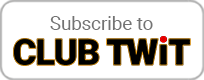Oct 30th 2020
Hands-On Mac 33
On the Road to Big Sur 4
Hosted by
Leo Laporte
Inventory
New episodes every Thursday.
Remember, I'm doing a clean install. To speed up the setup, I want an inventory of all my installed apps and configurations.
- If you've installed `mas` using `brew`, you have a command-line interface to your App store installs. And `brew bundle dump —all —description —force` will write a list of everything you've installed from brew and the app store to `brewfile` in your home directory. Save that!
- Running brew bundle install will reinstall everything (you might want to edit the list first to avoid reinstalling stuff you don't want)
- But what about apps you installed by hand. There's no easy way to reinstall them, but at least you can get a complete list of everything you've installed with a simple terminal command
- `ls -la /Applications/ > Installed-Apps.txt`
- Now that you have a list of installed apps you might want to save configuration files. You'll have to do that manually for GUI apps, but in most cases, they store these files in Library/ApplicationSupport - remember there are two Library folders, the system-wide folder in the root directory, and the Library in your home directory. Make a copy of both and store them on an external drive.
- If you've moved your Home directory to a separate partition or drive your ~/Library will be preserved. So no need to worry about that. Just make a copy of the system-wide ApplicationSupport folder.
- CLI programs usually store their configurations as hidden files in your Home folder. These files usually begin with a dot. You can see them with the following command:
- `ls -ld *.`
- As you can see many of my dotfiles are really aliases to files stored in a folder called Sync. This is where Syncthing comes in handy
- Dotfiles often contain private information, like PGP private-keys and mail passwords that you wouldn't want to store on a public server. Instead I sync them to a shared folder available on all my systems. That way I always have access to dotfiles I want to use on all my machines, but I keep them away from prying eyes. I've written a little shell script to automatically alias them when setting up a new machine. Remember aliases?
Leo Laporte gives you helpful tips to get the most from your Mac every week on Hands-On Mac!
Download or subscribe to this show at https://twit.tv/shows/hands-on-mac
Discuss episodes in the TWiT Community.