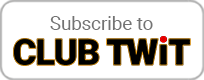Nov 13th 2020
Hands-On Mac 35
Securing macOS Big Sur
Hosted by
Leo Laporte
Secure and Protect your Mac with macOS Big Sur
New episodes every Thursday.
macOS Big Sur is here! now you have to keep it secure. Here are some easy ways (and some pretty tricky ways) to keep your Mac safe. You have a lot of security options with macOS Big Sur, and third party software can give you even more options.
- Use secure passwords. To keep your information safe, you should use passwords to secure your Mac, and choose passwords that can’t be easily guessed. See Tips for creating secure passwords and Learn how passwords are used.
- Require users to log in. If others can get physical access to your Mac, you should set up separate users for each person using the Mac, and require each user to log in. This prevents an unauthorized person from using the Mac. It also separates user files, so users only have access to their own personal files and settings. Users cannot see or modify the files or settings of other users. See Set up users, guests, and groups.
- Secure your Mac when it’s idle. You can set your Mac to log out the current user if the Mac has been inactive for a certain period of time. See Set your Mac to log out when not in use. You should also require a password to wake it from sleep or from the screen saver. See Require a password after waking your Mac. For convenience, you can set up a hot corner to click whenever you want to immediately lock your screen. See Use hot corners to start the screen saver.
- Limit the number of administrative users. One or more people can have administrator privileges for a Mac. By default, the administrator is the person who initially set up the Mac.
- Administrators can create, manage, and delete other users, install and remove software, and change settings. For these reasons, an administrator should create a standard user account to use when administrator privileges are not needed. If the security of a standard user is compromised, the potential harm is far more limited than if the user has administrator privileges. If multiple people use your Mac, limit the number of users with administrator privileges. See Set up users, guests, and groups.
- Encrypt the data on your Mac with FileVault. If you have private or confidential information on your Mac, you can use FileVault encryption to protect that information from being seen or copied. FileVault encodes the information stored on your Mac so it is locked and cannot be read unless the login password is entered.
- Leo Laporte gives you helpful tips to get the most from your Mac every week on Hands-On Mac!
Download or subscribe to this show at https://twit.tv/shows/hands-on-mac
Discuss episodes in the TWiT Community.