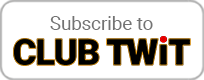May 15th 2020
Hands-On Mac 9
Homebrew Bundle: Set Up a Mac Fast
Install Multiple Mac Programs Fast with Homebrew
This episode requires Homebrew, so if you haven't yet installed it, watch last week's Hands on Mac and install it now.
Then open the Terminal and type
`homebrew bundle`
to install the bundler.
If you've been using homebrew you can automatically write a bundle with the command
`brew bundle dump`
add the —describe switch to get a comment before each item in the brewfile describing its use
`brew bundle dump —describe`
Last week we mentioned a cool tool called `mas` - if you've installed it you can also use brewfiles to install Mac App Store apps. brew bundle dump will automatically add these to your brewfile.
Save your brewfile to iCloud or locally and now when you set up a new Mac you can use it to automatically install everything.
Once you've created a brewfile, updating brew is as simple as issuing the command brew bundle.
Thanks to brew and mas, updating your Mac system entirely is as simple as:
`sudo softwareupdate -ia —verbose ; brew bundle -v ; brew cleanup ; brew doctor —verbose`
softwareupdate is a built-in MacOS command to update the system from the command line. To see which updates are needed type
`softwareupdate -l`
it will also let you know whether a reboot will be required
the -i switch can be used to specify individual components to be updated, -ia says update them all.
We covered the brew commands last week.
Combining softwareupdate with brew bundle -v will upgrade everything on your system that's been installed using mas or brew, too.
Leo Laporte gives you helpful tips to get the most from your Mac every week on Hands-On Mac.
Download or subscribe to this show at https://twit.tv/shows/hands-on-mac
Discuss episodes in the TWiT Community.